As a proud owner of the Samsung Galaxy S25, I’ve been thoroughly impressed by its sleek design, powerful performance, and impressive camera.
However, like many other users, I recently found myself wondering, Can’t I receive calls on my Galaxy S25? It’s a frustrating issue that can disrupt your daily communication and leave you feeling disconnected.
In this article, I’ll explore the common reasons behind this problem and provide you with step-by-step solutions to get your Galaxy S25 back to receiving calls seamlessly.
When it comes to mobile devices, there’s nothing more essential than being able to receive calls reliably. Whether you’re waiting for an important work call or expecting to hear from a loved one, a phone that won’t receive calls can be incredibly frustrating. The Galaxy S25 is a fantastic device, but like any technology, it’s not immune to issues.
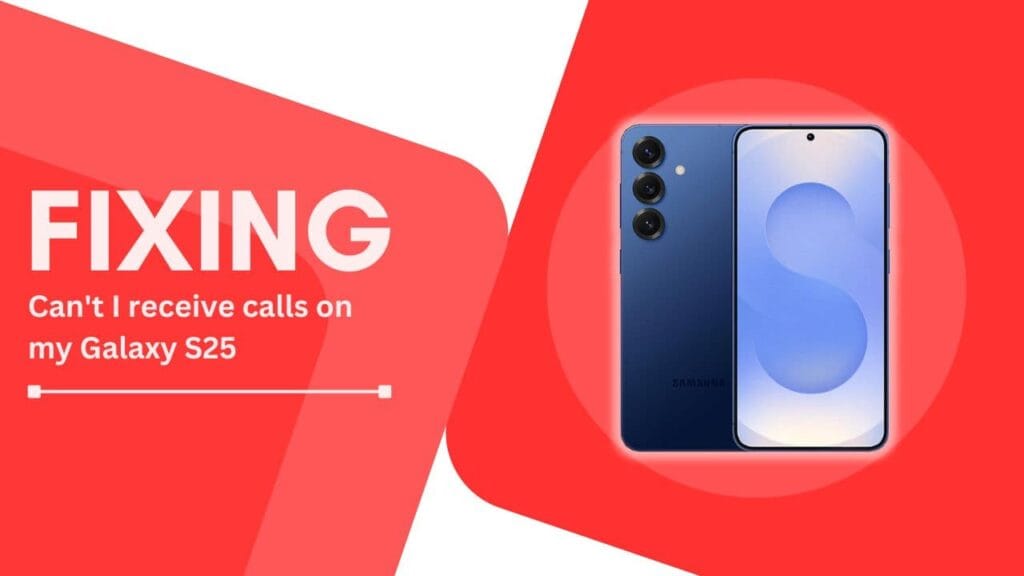
If you’ve been asking yourself, Can’t I receive calls on my Galaxy S25? don’t worry – you’re not alone, and there are solutions available.
In the following sections, we’ll dive into the potential causes of this issue and explore troubleshooting steps to help you resolve it. From simple fixes like checking your Airplane Mode settings to more advanced solutions like resetting your network settings, we’ll cover all the bases.
By the end of this article, you’ll have the knowledge and tools necessary to get your Galaxy S25 back to receiving calls without any issues.
So, if you’re ready to say goodbye to the frustration of missed calls and hello to a seamless calling experience, let’s get started!
Possible Reasons for Not Receiving Calls on Your Galaxy S25
Before we dive into the troubleshooting steps, it’s essential to understand the potential reasons behind your Galaxy S25’s inability to receive calls. By identifying the root cause, you can target your efforts and resolve the issue more efficiently.
Here are some of the most common culprits:
- Airplane Mode is enabled: When Airplane Mode is activated, it disables all wireless communication on your device, including cellular networks. This means that your Galaxy S25 won’t be able to receive any calls until Airplane Mode is turned off.
- Do Not Disturb mode is activated: If you’ve accidentally enabled Do Not Disturb mode, your Galaxy S25 will silently reject incoming calls. This feature is designed to minimize distractions, but it can be problematic if you forget to turn it off.
- Blocked numbers: If you’ve previously blocked a number on your Galaxy S25, you won’t receive calls from that particular contact. It’s worth reviewing your blocked numbers list to ensure that you haven’t inadvertently blocked someone you want to hear from.
- Network settings issues: Incorrect network settings can prevent your Galaxy S25 from connecting to your carrier’s network properly. This can lead to problems with receiving calls and other network-related functions.
- Outdated software: Running an outdated version of the Galaxy S25’s software can sometimes cause compatibility issues with your carrier’s network. Keeping your device up to date with the latest software patches and updates is crucial for optimal performance.
- Hardware problems: In rare cases, physical damage to your Galaxy S25’s antenna or other internal components can hinder its ability to receive calls. If you’ve recently dropped your phone or exposed it to water damage, hardware issues might be the culprit.
By understanding these potential causes, you’ll be better equipped to troubleshoot and resolve the issue of not being able to receive calls on your Galaxy S25. In the next section, we’ll explore specific troubleshooting steps you can take to address each of these problems and get your device back to working flawlessly.
Troubleshooting Steps to Fix Call Reception Issues
Now that we’ve identified the potential reasons behind your Galaxy S25’s call reception issues, let’s dive into the troubleshooting steps you can take to resolve them. I’ve personally tried these methods and found them to be effective in getting my device back to receiving calls without any problems.
- Check Airplane Mode settings:
- Swipe down from the top of your Galaxy S25’s screen to access the Quick Settings panel.
- Look for the Airplane Mode icon. If it’s enabled (highlighted in blue), tap on it to disable Airplane Mode.
- Once Airplane Mode is turned off, wait a few seconds for your device to reconnect to the cellular network and try making a test call to ensure it’s working properly.
- Verify Do Not Disturb settings:
- Open the Settings app on your Galaxy S25.
- Scroll down and tap on “Notifications.”
- Look for the “Do Not Disturb” option and tap on it.
- If Do Not Disturb is enabled, tap on the toggle switch to turn it off.
- You can also customize your Do Not Disturb settings to allow calls from specific contacts or during certain time periods.
- Review blocked numbers list:
- Open the Phone app on your Galaxy S25.
- Tap on the three-dot menu icon in the top-right corner and select “Settings.”
- Tap on “Block numbers.”
- Review the list of blocked numbers and look for any contacts you may have accidentally added.
- To unblock a number, simply tap on the minus sign next to it and confirm your action.
- Reset network settings:
- Open the Settings app on your Galaxy S25.
- Scroll down and tap on “General management.”
- Tap on “Reset.”
- Select “Reset network settings.“
- Confirm your action by tapping on “Reset settings.”
- Your device will restart, and the network settings will be reset to their default values.
- Update the Galaxy S25 software:
- Open the Settings app on your Galaxy S25.
- Scroll down and tap on “Software update.”
- Tap on “Download and install.“
- If a new software update is available, follow the on-screen instructions to download and install it.
- Once the update is complete, restart your device and check if the call reception issue has been resolved.
- Contact customer support or visit a service center:
- If none of the above steps have resolved the issue, it may be time to seek professional assistance.
- Contact your carrier’s customer support or visit a Samsung-authorized service center.
- Explain the problem you’re experiencing and provide them with any relevant information, such as when the issue started and what troubleshooting steps you’ve already tried.
- The support team or service center technicians will guide you through further troubleshooting or repair options.
By following these troubleshooting steps, you should be able to resolve most call reception issues on your Galaxy S25.
Remember to be patient and methodical as you work through each step, and don’t hesitate to reach out for professional help if needed.
Preventive Measures to Avoid Call Reception Problems
Prevention is always better than cure, and this holds true for maintaining the call reception quality on your Galaxy S25. By adopting a few simple practices, you can minimize the chances of encountering call-related issues in the future. Here are some preventive measures I recommend:
- Keep your Galaxy S25 software up to date:
- Regularly check for software updates in the Settings app.
- Install any available updates as soon as possible to ensure your device has the latest bug fixes and performance improvements.
- Set your Galaxy S25 to automatically download and install updates overnight when you’re not using the device.
- Be cautious when blocking numbers:
- Only block numbers that are genuinely spam or harassing you.
- Double-check the number before adding it to your blocked list to avoid accidentally blocking important contacts.
- Periodically review your blocked numbers list and remove any contacts that you no longer need to block.
- Regularly check Airplane Mode and Do Not Disturb settings:
- Make it a habit to glance at your Quick Settings panel to ensure Airplane Mode isn’t accidentally enabled.
- If you frequently use Do Not Disturb mode, create a schedule or customize the settings to allow calls from important contacts.
- Be mindful of when you enable Do Not Disturb mode and remember to turn it off when you want to receive calls.
- Monitor network settings changes:
- If you need to change your network settings for any reason, make a note of the original settings first.
- After making changes, test your device’s call reception to ensure everything is working properly.
- If you experience issues after modifying network settings, refer to your notes and restore the original settings.
By incorporating these preventive measures into your daily routine, you can significantly reduce the likelihood of experiencing call reception problems on your Galaxy S25.
Remember, a little proactive care goes a long way in ensuring your device continues to perform at its best.
Conclusion
Encountering the Can’t I receive calls on my Galaxy S25 issue can be a frustrating experience, but with the right troubleshooting steps and preventive measures, you can overcome this problem and enjoy seamless call reception once again.
Throughout this article, we’ve explored the various reasons why your Galaxy S25 might not be receiving calls, including Airplane Mode, Do Not Disturb settings, blocked numbers, network settings issues, outdated software, and potential hardware problems. By understanding these factors, you can better diagnose and resolve the issue at hand.
We’ve also provided a comprehensive set of troubleshooting steps to help you address each potential cause, from checking your Airplane Mode and Do Not Disturb settings to resetting your network settings and updating your device’s software. If these steps don’t resolve the issue, seeking professional assistance from your carrier’s customer support or a Samsung-authorized service center is always an option.
To prevent future call reception issues, we’ve recommended some simple yet effective preventive measures, such as keeping your Galaxy S25 software up to date, being cautious when blocking numbers, regularly checking Airplane Mode and Do Not Disturb settings, and monitoring any changes to your network settings.
FAQs
1. What should I do if none of the troubleshooting steps work?
If you’ve tried all the troubleshooting steps outlined in this article and your Galaxy S25 still won’t receive calls, it’s best to contact your carrier’s customer support or visit a Samsung-authorized service center. They can provide further assistance and diagnose any potential hardware issues that may be causing the problem.
2. Can I prevent accidental enabling of Airplane Mode?
While there’s no built-in way to prevent accidental enabling of Airplane Mode, you can minimize the chances by being mindful of the Quick Settings panel and avoiding swiping down from the top of the screen when you don’t intend to. If you find yourself accidentally enabling Airplane Mode often, consider using a case or screen protector that reduces the screen’s sensitivity to accidental touches.
3. How often should I update my Galaxy S25 software?
It’s recommended to check for software updates at least once a month. However, if you receive a notification about a new update, it’s best to install it as soon as possible to ensure your device has the latest bug fixes, security patches, and performance improvements. You can also enable automatic updates in the Settings app to keep your Galaxy S25 always up to date.
Related Guides:
- Galaxy S25 Gallery Items Don’t Sync to OneDrive?
- Galaxy S25 Not Receiving Text Messages from iPhone?
- How to Fix Galaxy S25 Camera Crashing on Launch