I’ve been loving the Samsung Galaxy S25 for its modern features and sleek, stylish look.
However, I recently encountered an issue that many smartphone users face: static calls. Static phone calls can be frustrating and can hinder effective communication.
In this post, I will share 9 easy ways to deal with static calls on Samsung Galaxy S25, so you can enjoy crystal-clear conversations once again.
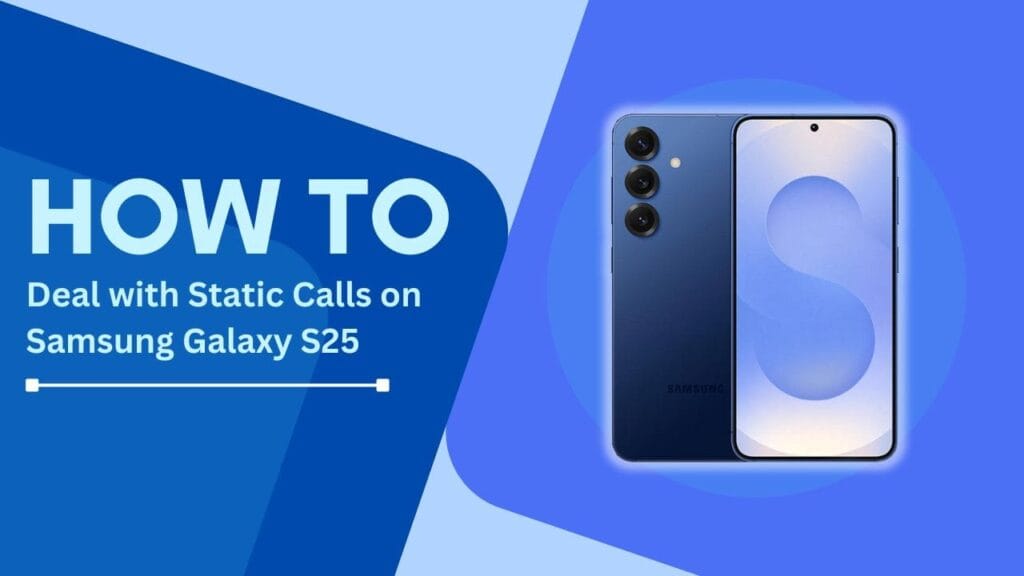
1. Check Network Signal Strength
The first step in dealing with static calls on your Samsung Galaxy S25 is to ensure that you have a strong and stable network connection. A weak signal can often lead to poor call quality and static. To check your signal strength, look at the signal bars in the top-right corner of your screen.
If you see only one or two bars, try moving to an area with better coverage or stepping outside if you’re indoors.
Here are a few tips to improve your signal strength:
- Move closer to a window if you’re inside a building
- Avoid underground areas or basements
- Keep your phone away from electronic devices that may interfere with the signal
2. Update Software and Firmware
Keeping your Galaxy S25’s software and firmware up to date is crucial for maintaining optimal performance and fixing bugs that may cause static on calls. Samsung regularly releases updates that address various issues, including call quality improvements.
To update your Galaxy S25’s software and firmware, follow these steps:
- Connect your phone to a stable Wi-Fi network
- Go to Settings > Software update
- Tap on Download and install
- Follow the on-screen instructions to complete the update process
3. Adjust Voice Settings
The Galaxy S25 offers various voice settings that can help optimize call quality and reduce static. To access these settings:
- Open the Phone app
- Tap on the three-dot menu in the top-right corner
- Select Settings > Call settings > Voice settings
From here, you can experiment with different options to find the best configuration for your device. For example, you can enable “Noise reduction” to minimize background noise during calls or adjust the “Voice clarity” setting to improve overall call quality.
4. Clean the Phone’s Microphone and Speaker
Over time, dirt, dust, and debris can accumulate in your Galaxy S25’s microphone and speaker grilles, causing static or muffled sound during calls. To ensure the best possible call quality, it’s essential to keep these components clean.
To safely clean your phone’s microphone and speaker:
- Use a soft, dry brush or a can of compressed air to gently remove any visible debris
- Avoid using liquids or sharp objects, as they may damage the delicate components
- If the static persists, consider having your phone professionally cleaned by a certified technician
5. Use a Bluetooth Headset
Using a Bluetooth headset can significantly improve call quality by minimizing the distance between your mouth and the microphone. This can help reduce static and background noise, especially in noisy environments.
When choosing a Bluetooth headset for your Galaxy S25, look for models with:
- Noise-canceling technology
- HD voice support
- Comfortable fit for extended wear
Some recommended Bluetooth headsets compatible with the Galaxy S25 include:
- Samsung Galaxy Buds Pro
- Jabra Elite 85h
- Plantronics Voyager Legend
6. Enable VoLTE (Voice over LTE)
VoLTE, or Voice over LTE, is a technology that allows you to make calls using your carrier’s 4G LTE network instead of the older 3G networks. VoLTE offers several advantages, including improved call quality, faster call setup times, and the ability to use data while on a call.
To enable VoLTE on your Galaxy S25:
- Go to Settings > Connections > Mobile networks
- Tap on “VoLTE calls” to enable the feature
- Restart your phone for the changes to take effect
Note that VoLTE availability may vary depending on your carrier and plan. Contact your carrier to ensure that VoLTE is supported on your network.
7. Reset Network Settings
If you’ve tried the above steps and are still experiencing static calls on your Galaxy S25, resetting your network settings may help resolve the issue. This process will erase all saved Wi-Fi networks, Bluetooth connections, and cellular settings, allowing your phone to establish fresh connections.
To reset your network settings:
- Go to Settings > General management > Reset > Reset network settings
- Tap on Reset settings and confirm your action
- Your phone will restart, and you’ll need to reconnect to your Wi-Fi networks and Bluetooth devices
8. Contact Your Carrier
If you’ve followed all the previous steps and are still experiencing static calls on your Samsung Galaxy S25, it may be time to contact your mobile carrier’s support team. They can help you troubleshoot the issue and determine if there are any network-related problems causing the static.
When speaking with your carrier’s support, be sure to:
- Provide details about your phone model and software version
- Describe the static issue and any steps you’ve already taken to resolve it
- Ask if there are any known outages or maintenance work in your area that could be affecting call quality
Your carrier may suggest additional troubleshooting steps or offer to replace your SIM card if they suspect it may be faulty.
9. Consider a Factory Reset
If all else fails, a factory reset should be considered as a last resort option. This process will erase all data from your Galaxy S25, including apps, contacts, messages, and settings, returning it to its original factory state.
Before performing a factory reset, be sure to back up your important data:
- Go to Settings > Accounts and backup > Backup and restore
- Tap on “Back up data” and select the data you want to save
- Follow the on-screen instructions to complete the backup process
To factory reset your Galaxy S25:
- Go to Settings > General management > Reset > Factory data reset
- Tap on “Reset” and confirm your action
- Your phone will restart and guide you through the initial setup process
After the reset, restore your backed-up data and check if the static issue has been resolved.
Conclusion
Deal with static calls on Samsung Galaxy S25 can be frustrating, but by following these 9 easy ways, you can significantly improve your call quality and enjoy clearer conversations.
From checking your signal strength and updating your software to adjusting voice settings and resetting your network settings, there are several steps you can take to tackle this common issue.
Remember, if you’ve tried these methods and are still experiencing static, don’t hesitate to contact your carrier or consider a factory reset as a last resort. With a little patience and persistence, you’ll be able to enjoy static-free calls on your Galaxy S25 once again.
Related Helpful Guides:
- How to Fix Samsung S25 Hotspot Not Working
- Reset Samsung Galaxy S25 Using Hardware Keys
- How to Use Secure Folder on Your Galaxy S25