As a proud owner of the Galaxy S25, I’ve come to rely on its many impressive features—including the handy built-in flashlight. However, like many other S25 users, I’ve occasionally run into the frustrating issue of the flashlight not working when I need it most.
In this post, I’ll be sharing my experience troubleshooting the “Galaxy S25 flashlight not working” problem and providing a comprehensive guide to help you get your flashlight back up and running in no time.
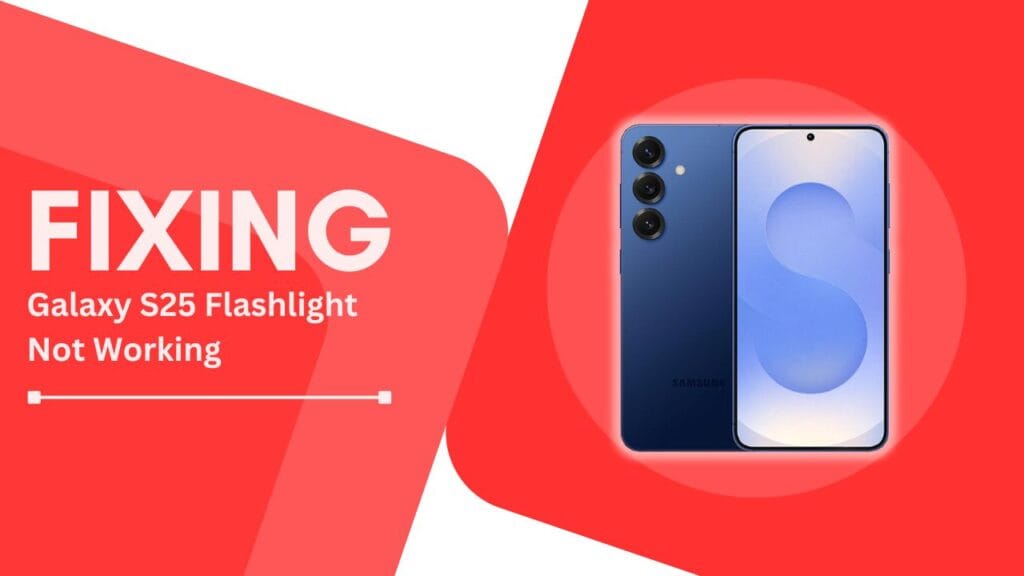
Reasons Why Your Galaxy S25 Flashlight May Not Be Working
Before we dive into the solutions, it’s important to understand the potential causes behind your S25’s malfunctioning flashlight. In my experience, the issue can stem from a variety of factors, including:
- Software glitches or bugs
- An outdated or corrupted operating system
- Physical damage to the phone or flashlight component
- Accidentally disabled flashlight settings
- Interference from third-party apps
- Battery-saving mode disabling the flashlight
Identifying the root cause is key to finding the most effective solution. So, let’s walk through the troubleshooting steps together.
Troubleshooting Steps to Fix Galaxy S25 Flashlight Issues
In this section, I’ll guide you through the step-by-step process I followed to resolve my S25’s flashlight problems.
1. Restart Your Phone
One of the simplest yet most effective ways to address minor software glitches is to restart your device. Here’s how:
- Press and hold the power button on your S25.
- Tap “Restart” when the option appears.
- Wait for your phone to fully reboot, then test the flashlight.
If the issue persists, move on to the next step.
2. Check Flashlight Settings
Sometimes, the flashlight might be accidentally disabled or set to an incorrect mode. To check:
- Open the Quick Settings panel by swiping down from the top of your screen.
- Locate the Flashlight icon and tap on it to enable the feature.
- If the icon is missing, edit the Quick Settings menu and add the Flashlight toggle.
3. Update the Operating System
Keeping your Galaxy S25’s operating system up to date is crucial for optimal performance and bug fixes. Here’s how to check for updates:
- Go to Settings > Software update.
- Tap “Download and install” if an update is available.
- Follow the on-screen instructions to complete the update process.
4. Clear Cache and Data for the Camera App
Since the flashlight function is tied to the camera app, clearing the app’s cache and data can help resolve issues. Here’s how:
- Go to Settings > Apps.
- Find and tap on the Camera app.
- Tap on Storage > Clear cache.
- If the problem persists, tap on Clear data (note that this will reset your camera settings).
5. Boot into Safe Mode
Booting your S25 into Safe Mode can help identify if third-party apps are interfering with the flashlight. To do this:
- Press and hold the power button until the Power off menu appears.
- Tap and hold on “Power off” until the Safe Mode prompt appears.
- Tap “Safe mode” to restart your device in Safe Mode.
If the flashlight works in Safe Mode, a third-party app is likely the culprit. Uninstall recently downloaded apps one by one until you identify the problematic app.
6. Factory Reset as a Last Resort
If all else fails, a factory reset might be necessary. However, this should be done with caution as it will erase all data on your device. Here’s how:
- Back up your important data to a computer or cloud service.
- Go to Settings > General management > Reset.
- Tap “Factory data reset” and follow the prompts to complete the process.
When to Seek Professional Repair Services
If your Galaxy S25 shows signs of physical damage or the flashlight still doesn’t work after trying these troubleshooting steps, it’s time to consider professional repair.
Before reaching out to a service center, check if your device is still under warranty, as repairs may be covered.
Conclusion
Dealing with a malfunctioning flashlight on your Galaxy S25 can be a frustrating experience, but I hope this guide has provided you with helpful solutions to get your flashlight working again.
To recap, always start with the simplest troubleshooting steps like restarting your phone and checking flashlight settings, then progress to more advanced measures like booting into Safe Mode or performing a factory reset if needed.
Remember, most Galaxy S25 flashlight not working issues can be resolved using these DIY fixes, so don’t hesitate to try them out.
However, if the problem persists or you’re unsure about any of the steps, it’s always best to consult with a professional repair service to avoid causing further damage to your device.
Troubleshooting Guides
- How to Fix Galaxy S25 Can’t Connect To 5G Network
- Galaxy S25 Not Recognized by PC via USB Connection
- How to Fix Screen Recordings Not Saving on Galaxy S25