The Samsung Galaxy S25 has impressed me with its sleek design and advanced features. I was especially excited about the screen mirroring feature, perfect for streaming, presentations, or sharing photos.
Recently, however, I ran into an issue where my Galaxy S25 couldn’t mirror its screen to my TV or other devices.
After doing some research and troubleshooting, I managed to fix the Galaxy S25 screen sharing issue, and I want to share my experience with you.
Screen mirroring is an incredibly useful feature that allows you to wirelessly project your phone’s screen to a larger display, such as a TV or monitor. It’s perfect for presentations, entertainment, or simply sharing content with others.
In this blog post, I’ll dive into the common causes of screen mirroring issues on the Galaxy S25 and provide you with a step-by-step guide on how to troubleshoot and resolve the problem.
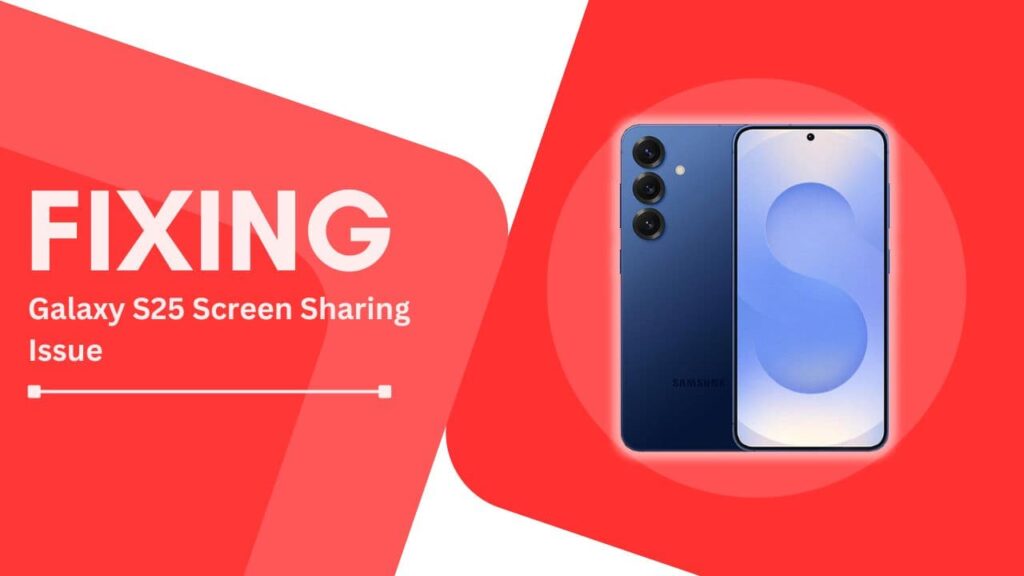
Understanding Screen Mirroring on the Galaxy S25
Before we dive into troubleshooting, let’s take a moment to understand what screen mirroring is and how it works on the Galaxy S25. Screen mirroring, also known as screen casting or screen sharing, is a technology that allows you to wirelessly project your phone’s screen to another display, such as a TV, monitor, or projector. This means that whatever is displayed on your Galaxy S25’s screen will be shown on the larger display in real-time.
The Galaxy S25 supports several methods of screen mirroring, including:
- Smart View: This is Samsung’s proprietary screen mirroring feature that allows you to wirelessly connect your Galaxy S25 to a compatible Samsung TV or monitor.
- Chromecast: If you have a Chromecast device connected to your TV, you can use the built-in Chromecast support on your Galaxy S25 to mirror your screen.
- HDMI: For a wired connection, you can use an HDMI cable to connect your Galaxy S25 to a TV or monitor that has an HDMI input. This requires a USB-C to HDMI adapter, which is sold separately.
Screen mirroring on the Galaxy S25 offers several benefits, such as:
- Larger display: Enjoy your favorite content on a bigger screen for a more immersive experience.
- Presentations: Easily share presentations, documents, or other content from your Galaxy S25 to a larger display for better visibility and engagement.
- Gaming: Mirror your mobile gaming experience to a TV for a console-like gaming experience.
Now that we have a better understanding of screen mirroring on the Galaxy S25, let’s explore some of the common causes of screen mirroring issues.
Common Causes of Screen Mirroring Issues on the Galaxy S25
When I encountered issues with screen mirroring on my Galaxy S25, I did some research and discovered several common causes:
1. Incompatible devices or software versions:
One of the most common reasons for screen mirroring issues is incompatibility between the Galaxy S25 and the receiving device. Make sure that the device you’re trying to mirror to supports screen mirroring and is compatible with the Galaxy S25. Additionally, ensure that both devices are running the latest software versions.
2. Outdated or corrupted software:
If your Galaxy S25 or the receiving device has outdated or corrupted software, it can cause screen mirroring issues. Check for any available software updates and install them to ensure that both devices are running smoothly.
3. Weak or unstable Wi-Fi connection:
Screen mirroring relies on a stable Wi-Fi connection to work properly. If your Wi-Fi signal is weak or unstable, it can cause screen mirroring to fail or result in a poor, laggy experience. Make sure that both devices are connected to the same Wi-Fi network and that the signal strength is strong.
4. Interference from other devices or networks:
Other devices or networks in the vicinity can interfere with the screen mirroring connection, causing issues. This is especially true if there are many devices connected to the same Wi-Fi network or if there are other networks nearby that operate on the same frequency.
5. Hardware issues:
In some cases, screen mirroring issues can be caused by hardware problems with the Galaxy S25 or the receiving device. This could include issues with the Wi-Fi antenna, the USB-C port, or the HDMI port (if using a wired connection).
Now that we’ve identified some of the common causes of screen mirroring issues on the Galaxy S25, let’s move on to the troubleshooting steps you can take to resolve the problem.
Troubleshooting Steps to Fix Galaxy S25 Screen Mirroring Issue
When I encountered screen mirroring issues on my Galaxy S25, I tried several troubleshooting steps to resolve the problem. Here are the steps that I found to be the most effective:
1. Check device compatibility:
The first step is to ensure that the device you’re trying to mirror to is compatible with the Galaxy S25. Check the device’s specifications or user manual to confirm that it supports screen mirroring and is compatible with your phone.
2. Restart devices:
Sometimes, a simple restart can resolve screen mirroring issues. Turn off both your Galaxy S25 and the receiving device, wait for a few seconds, and then turn them back on. This can clear up any temporary software glitches that may be causing the problem.
3. Update software:
Ensure that both your Galaxy S25 and the receiving device have the latest software updates installed.
Go to the Settings app on your Galaxy S25, navigate to “Software update,” and check for any available updates. Do the same for the receiving device, if applicable.
4. Check Wi-Fi connection:
Make sure that both devices are connected to the same Wi-Fi network. If the Wi-Fi signal is weak, try moving both devices closer to the Wi-Fi router or access point. You can also try temporarily disabling other devices on the network that may be causing interference.
5. Clear cache and data:
If you’re using the Smart View app or another screen mirroring app on your Galaxy S25, try clearing the app’s cache and data.
Go to the Settings app, navigate to “Apps,” find the screen mirroring app, and tap on “Storage.” Then, tap on “Clear cache” and “Clear data.“
6. Try alternative screen mirroring methods:
If wireless screen mirroring isn’t working, try using a wired connection instead. Use a USB-C to HDMI adapter and an HDMI cable to connect your Galaxy S25 to the receiving device. Alternatively, you can try using a different screen mirroring app or service, such as Google Home or Samsung SmartThings.
If none of these troubleshooting steps resolve the issue, there are a few advanced steps you can try, which I’ll cover in the next section.
Advanced Troubleshooting
If the basic troubleshooting steps didn’t resolve your Galaxy S25 screen mirroring issue, there are a couple of advanced steps you can try:
1. Factory reset the Galaxy S25:
If you suspect that a software issue is causing the screen mirroring problem, you can try performing a factory reset on your Galaxy S25. This will erase all data on your phone and restore it to its original factory settings. Before doing this, make sure to back up your important data.
To perform a factory reset, go to the Settings app, navigate to “General management,” tap on “Reset,” and then select “Factory data reset.“
2. Check for hardware issues:
If you’ve tried all the software troubleshooting steps and the issue persists, there may be a hardware problem with your Galaxy S25 or the receiving device. Check the USB-C port and HDMI port (if using a wired connection) for any signs of damage or debris.
If you suspect a hardware issue, consider taking your Galaxy S25 or the receiving device to a professional repair service.
Conclusion
Screen mirroring is a fantastic feature on the Galaxy S25 that allows you to enjoy your favorite content on a larger screen, give presentations, and more. However, encountering issues with screen mirroring can be frustrating.
In this blog post, I’ve shared my experience with fixing the Galaxy S25 screen sharing issue and provided a comprehensive guide on troubleshooting the problem.
We’ve covered the common causes of screen mirroring issues, such as incompatible devices, outdated software, weak Wi-Fi connections, interference, and hardware problems.
I’ve also outlined a step-by-step troubleshooting process, including checking device compatibility, restarting devices, updating software, checking Wi-Fi connections, clearing cache and data, and trying alternative screen mirroring methods.
If you’ve followed these steps and are still experiencing issues with screen mirroring on your Galaxy S25, don’t hesitate to reach out to Samsung support or consider professional repair services. With the right troubleshooting approach, you’ll be able to enjoy seamless screen mirroring on your Galaxy S25 in no time.
FAQs
1. Can I mirror my Galaxy S25 screen to any TV?
No, the TV must support screen mirroring and be compatible with the Galaxy S25. Most newer Samsung TVs and many other smart TVs support screen mirroring.
2. Do I need a special app to mirror my Galaxy S25 screen?
No, the Galaxy S25 has built-in screen mirroring capabilities. You can use the Smart View feature or the Chromecast built into the phone.
3. Can I mirror my Galaxy S25 screen wirelessly?
Yes, you can use Wi-Fi to wirelessly mirror your Galaxy S25 screen to a compatible TV or device. Alternatively, you can use a wired connection with a USB-C to HDMI adapter and an HDMI cable.
Related Helpful Guides:
- Fix Galaxy S25 Slow Unresponsive Touchscreen
- Fix Samsung S25 Not Receiving Picture Messages Quickly
- Fixing Low Audio Issues During Calls on Galaxy S25