As a proud owner of the Galaxy S25, I’ve been thrilled with its cutting-edge features and smooth performance.
However, like many others, I recently encountered an issue where I couldn’t download attached files from Messenger due to a “URL Expired” error.
After extensive research and testing, I’ve put together this comprehensive guide to help you fix the Galaxy S25 Cannot Download Attached Files from Messenger problem.
In this post, I’ll explore the causes behind this error and provide you with step-by-step solutions to get your Galaxy S25 back to downloading attachments seamlessly.
Whether you’re a tech-savvy user or a novice, this guide will help you resolve the issue and prevent it from happening in the future.
So, let’s dive in and fix that pesky “URL Expired” error together!
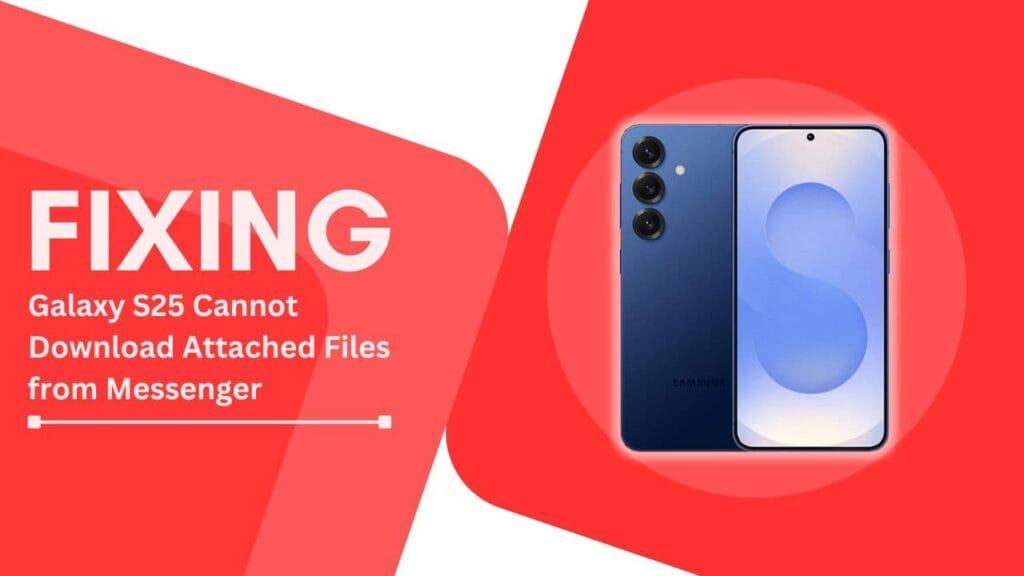
What Causes the “URL Expired” Error on Galaxy S25?
Before we jump into the solutions, it’s essential to understand what might be causing the “URL Expired” error on your Galaxy S25 when trying to download attachments from Messenger.
In my experience, there are several common culprits behind this issue:
- Outdated Messenger App: If you haven’t updated your Messenger app in a while, you might be missing out on important bug fixes and improvements. An outdated app can lead to compatibility issues, resulting in the “URL Expired” error.
- Corrupted Cache and Data: Over time, the cache and data associated with the Messenger app can become corrupted, causing various issues, including the inability to download attachments. This corruption can occur due to various reasons, such as unexpected app crashes or improper shutdowns.
- Unstable Internet Connection: A weak or unstable internet connection can disrupt the download process, leading to the “URL Expired” error. This issue can occur when you’re connected to a slow or congested network, or if you’re experiencing signal fluctuations.
- Incorrect Date and Time Settings: Believe it or not, having the wrong date and time settings on your Galaxy S25 can cause the “URL Expired” error. This is because the app relies on accurate timestamps to validate the download links, and if your device’s clock is out of sync, it can lead to issues.
Now that we’ve identified the potential causes, let’s move on to the solutions to fix the “Galaxy S25 Cannot Download Attached Files from Messenger” problem.
How to Fix the “URL Expired” Error on Galaxy S25
Method 1: Update the Messenger App
One of the simplest yet most effective ways to resolve the “URL Expired” error is by ensuring that your Messenger app is up-to-date. App developers regularly release updates to address bugs, improve performance, and introduce new features. Here’s how you can update the Messenger app on your Galaxy S25:
- Open the Google Play Store app on your Galaxy S25.
- Tap on the three horizontal lines (hamburger menu) in the top-left corner of the screen.
- Select “My apps & games” from the menu.
- Look for the Messenger app in the list of installed apps.
- If an update is available, you’ll see an “Update” button next to the app. Tap on it to start the update process.
- Once the update is complete, open the Messenger app and try downloading an attachment to see if the “URL Expired” error has been resolved.
By keeping your Messenger app updated, you can often fix issues like the “URL Expired” error without having to resort to more complex troubleshooting methods. However, if updating the app doesn’t solve the problem, don’t worry – we have more solutions up our sleeve!
Method 2: Clear Messenger App Cache and Data
If updating the Messenger app didn’t resolve the “URL Expired” error, the next step is to clear the app’s cache and data. This process removes any corrupted files that might be causing the issue and gives the app a fresh start.
Here’s how to clear the cache and data for the Messenger app on your Galaxy S25:
- Go to your Galaxy S25’s “Settings” app.
- Scroll down and tap on “Apps.”
- Find and tap on the Messenger app in the list of installed apps.
- Tap on “Storage.”
- You’ll see two options: “Clear data” and “Clear cache.” Start by tapping on “Clear cache” and confirm the action.
- If clearing the cache doesn’t resolve the issue, go back and tap on “Clear data.” Keep in mind that this action will log you out of the Messenger app, and you’ll need to sign in again.
- After clearing the cache and data, open the Messenger app and attempt to download an attachment to check if the “URL Expired” error has been fixed.
By clearing the cache and data, you’re essentially giving the Messenger app a clean slate, which can often resolve issues caused by corrupted files.
If this method doesn’t work, don’t lose hope – we still have a few more tricks to try!
Method 3: Check Your Internet Connection
A stable and strong internet connection is crucial for downloading attachments from Messenger. If your connection is weak or unstable, it can lead to the “URL Expired” error. Here are a few ways to troubleshoot and improve your internet connectivity on your Galaxy S25:
- Restart Your Phone: Sometimes, a simple restart can help refresh your device’s network settings and resolve connectivity issues. Press and hold the power button on your Galaxy S25, then tap on “Restart.”
- Switch Between Mobile Data and Wi-Fi: If you’re experiencing issues with either mobile data or Wi-Fi, try switching to the other connection type to see if it resolves the problem. You can do this by going to your Galaxy S25’s “Settings,” tapping on “Connections,” and then selecting either “Wi-Fi” or “Mobile networks.”
- Reset Network Settings: If switching between mobile data and Wi-Fi doesn’t help, try resetting your device’s network settings. This action will erase all saved Wi-Fi passwords, Bluetooth connections, and VPN settings, so make sure to have this information backed up. To reset network settings, go to “Settings,” tap on “General management,” then “Reset,” and finally “Reset network settings.”
By ensuring that you have a strong and stable internet connection, you can minimize the chances of encountering the “URL Expired” error when downloading attachments from Messenger on your Galaxy S25. If you’ve tried all these methods and still face the issue, there’s one more solution that might help.
Method 4: Adjust Date and Time Settings
Incorrect date and time settings on your Galaxy S25 can cause various issues, including the “URL Expired” error when trying to download attachments from Messenger. The app relies on accurate timestamps to validate download links, so it’s essential to ensure that your device’s clock is set correctly. Here’s how to adjust the date and time settings on your Galaxy S25:
- Open the “Settings” app on your Galaxy S25.
- Scroll down and tap on “General management.”
- Tap on “Date and time.“
- If the “Automatic date and time” option is toggled off, turn it on. This setting allows your device to automatically set the date and time based on your location and network information.
- If the “Automatic date and time” option is already on and you’re still facing the “URL Expired” error, try toggling it off and manually setting the date and time. Make sure to set the correct time zone as well.
- Once you’ve adjusted the date and time settings, open the Messenger app and try downloading an attachment to see if the issue has been resolved.
By ensuring that your Galaxy S25 has the correct date and time settings, you can avoid encountering the “URL Expired” error when downloading attachments from Messenger.
Prevent the “URL Expired” Error from Occurring
Now that you know how to fix the “URL Expired” error on your Galaxy S25, let’s discuss some preventive measures to minimize the chances of encountering this issue in the future:
- Regularly Update the Messenger App: Make it a habit to check for updates to the Messenger app in the Google Play Store. By keeping the app up-to-date, you can ensure that you have the latest bug fixes and improvements.
- Maintain a Stable Internet Connection: Whenever possible, connect to a stable and fast Wi-Fi network to download attachments from Messenger. If you’re using mobile data, ensure that you have a strong signal and sufficient data allowance.
- Ensure Correct Date and Time Settings: Regularly check your Galaxy S25’s date and time settings to make sure they are accurate. This simple action can help prevent various issues, including the “URL Expired” error.
By following these preventive measures, you can significantly reduce the chances of encountering the “URL Expired” error when downloading attachments from Messenger on your Galaxy S25.
Conclusion
In this blog post, we’ve explored various methods to fix the Galaxy S25 Cannot Download Attached Files from Messenger issue caused by the “URL Expired” error. By updating the Messenger app, clearing its cache and data, ensuring a stable internet connection, and adjusting your device’s date and time settings, you can resolve this problem and enjoy seamless attachment downloads on your Galaxy S25.
Remember, prevention is always better than cure. By regularly updating the Messenger app, maintaining a stable internet connection, and ensuring correct date and time settings, you can minimize the chances of encountering the “URL Expired” error in the future.
If you’ve tried these solutions and have successfully fixed the Galaxy S25 Cannot Download Attached Files from Messenger issue, I’d love to hear about your experience in the comments below.
Additionally, if you know someone who might be facing the same problem, please share this post with them – together, we can help more Galaxy S25 users overcome this frustrating error!
FAQs
1. Can I use these methods to fix the “URL Expired” error on other Android devices?
While these solutions are specifically tailored for the Galaxy S25, they can be applied to other Android devices facing similar issues with downloading attachments from Messenger. However, keep in mind that some steps may vary slightly depending on the device and Android version.
2. What should I do if none of these methods fix the “URL Expired” error on my Galaxy S25?
If you’ve tried all the methods mentioned in this post and still face the “URL Expired” error, it’s possible that there may be a more advanced issue with your device or the Messenger app.
In such cases, I recommend reaching out to Samsung’s customer support or Facebook’s help center for further assistance.
2. Can I prevent the “URL Expired” error by using a third-party messaging app instead of Messenger?
While using a third-party messaging app might help avoid the “URL Expired” error specific to Messenger, it’s essential to keep in mind that these apps may have their own set of issues and limitations. It’s always best to use the official Messenger app and follow the preventive measures discussed in this post to minimize the chances of encountering errors.
Related Guides:
- How to Fix Galaxy S25 Screen Sharing Issue
- Fix Galaxy S25 Slow Unresponsive Touchscreen
- Fix Samsung S25 Not Receiving Picture Messages Quickly