Owning Samsung’s latest flagship, the Galaxy S25, has been an absolute delight, thanks to its cutting-edge features and seamless performance.
However, like many others, I recently encountered an issue where my Galaxy S25 cannot download email attachments. This problem can be frustrating, especially when you’re expecting an important document or image.
In today’s fast-paced world, being able to access email attachments on-the-go is crucial for both personal and professional communication. When this feature is not working as expected, it can lead to missed opportunities and delayed workflows.
In this post, I will share my experience troubleshooting the Galaxy S25 cannot download email attachments issue and provide step-by-step solutions to help you resolve this problem. Whether you’re a new Galaxy S25 user or a seasoned pro, this guide will equip you with the knowledge to tackle email attachment download issues head-on.
Let’s dive in and explore the potential causes and fixes for this common problem.
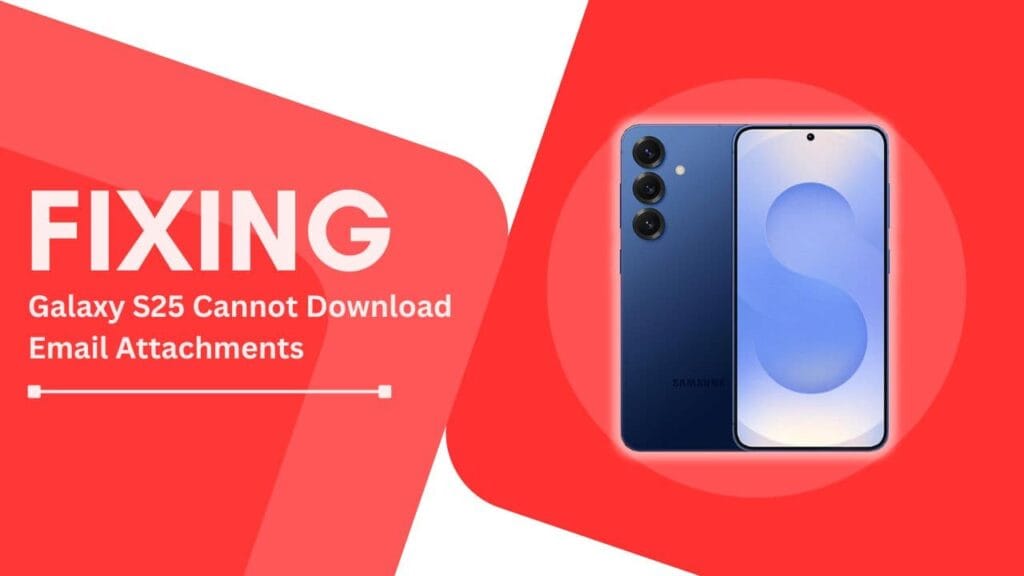
Potential Causes
When I first encountered the Galaxy S25 cannot download email attachments issue, I began researching the potential causes. After scouring forums and support pages, I identified several common culprits behind this problem.
Let’s take a closer look at each one:
1. Insufficient storage space
One of the most common reasons for attachment download failures is insufficient storage space on your Galaxy S25. When your device’s storage is nearly full, it may struggle to accommodate new attachments, leading to incomplete or failed downloads.
To check your available storage:
- Open the “Settings” app on your Galaxy S25
- Tap on “Battery and device care“
- Select “Storage“
2. Outdated email app
Another potential cause is using an outdated version of your email app. As developers release new updates, they often include bug fixes and performance improvements that can resolve attachment download issues.
To check for email app updates:
- Open the Google Play Store on your Galaxy S25
- Tap on your profile icon in the top-right corner
- Select “Manage apps & device“
- Choose “Updates available“
If an update is available for your email app, tap “Update” to install the latest version.
3. Unstable internet connection
A poor or unstable internet connection can also hinder your ability to download email attachments on the Galaxy S25. If your device frequently disconnects from Wi-Fi or experiences slow download speeds, it may lead to interrupted or failed attachment downloads.
To ensure a stable connection:
- Keep your Galaxy S25 close to your Wi-Fi router
- Avoid physical obstacles between your device and the router
- Disconnect and reconnect to your Wi-Fi network
- Restart your router if connection issues persist
4. Incorrect email app settings
In some cases, the email app settings on your Galaxy S25 may be configured in a way that prevents attachment downloads. This can include disabled download options or restrictive network usage settings.
To check your email app settings:
- Open your email app on the Galaxy S25
- Tap on the menu icon (usually three lines or dots)
- Select “Settings” or “Mail settings“
- Look for options related to attachments or downloads
- Ensure that attachment downloads are enabled and not restricted
5. Corrupted email attachment
Lastly, a corrupted email attachment can fail to download on your Galaxy S25. This can happen when the sender’s email client or server experiences an issue during the sending process, resulting in an incomplete or damaged attachment.
If you suspect a corrupted attachment:
- Check the attachment size and compare it to the sender’s description
- Attempt to download the attachment on another device or email client
- Contact the sender and request them to resend the attachment
By understanding these potential causes, you’ll be better equipped to troubleshoot and resolve the “Galaxy S25 cannot download email attachments” issue when it arises.
Troubleshooting Steps
Now that we’ve explored the potential causes behind the Galaxy S25 cannot download email attachments issue, let’s dive into the step-by-step troubleshooting process. By systematically addressing each potential cause, you’ll be able to identify and resolve the problem more efficiently.
1. Check and free up storage space
If insufficient storage is the culprit, you’ll need to free up some space on your Galaxy S25. Here’s how:
- Open the “Settings” app
- Tap on “Battery and device care“
- Select “Storage“
- Tap on “Clean now” to delete unnecessary files and cache
- If more space is needed, tap on “Apps” to identify and uninstall unused applications
- Consider moving large files, such as photos and videos, to cloud storage or an external SD card
By creating more storage space, you’ll allow your Galaxy S25 to successfully download email attachments.
2. Update email app
Keeping your email app updated is crucial for optimal performance and bug fixes. To update your app:
- Open the Google Play Store on your Galaxy S25
- Tap on your profile icon in the top-right corner
- Select “Manage apps & device“
- Choose “Updates available“
- Find your email app in the list and tap “Update“
Once the update is complete, restart your Galaxy S25 and attempt to download the email attachment again.
3. Ensure a stable internet connection
A stable internet connection is essential for downloading email attachments. To troubleshoot your Wi-Fi connection:
- Open the “Settings” app on your Galaxy S25
- Tap on “Connections“
- Select “Wi-Fi“
- Toggle the Wi-Fi switch off and on again
- If the issue persists, tap on your connected network and select “Forget“
- Reconnect to your Wi-Fi network by entering the password
- If the problem continues, try restarting your router
By ensuring a strong and stable connection, you’ll minimize the risk of interrupted attachment downloads.
4. Adjust email app settings
Incorrect email app settings can block attachment downloads. To adjust these settings:
- Open your email app on the Galaxy S25
- Tap on the menu icon (usually three lines or dots)
- Select “Settings” or “Mail settings“
- Look for options related to attachments or downloads
- Ensure that “Download attachments” or similar options are enabled
- If available, adjust the attachment size limit to accommodate larger files
After adjusting your settings, attempt to download the email attachment again.
5. Request a re-send of corrupted attachment
If you’ve determined that the email attachment is corrupted, contact the sender and request a re-send. When doing so:
- Explain that you were unable to download the attachment on your Galaxy S25
- Mention that you suspect the attachment may be corrupted
- Politely request that they resend the attachment
- If the issue persists, ask the sender to try sending the attachment from a different email client or device
By following these troubleshooting steps, you’ll be well on your way to resolving the Galaxy S25 cannot download email attachments problem and regaining access to your important files.
Conclusion
Troubleshooting the Galaxy S25 cannot download email attachments issue may seem daunting at first, but by systematically addressing each potential cause, you can quickly identify and resolve the problem. Whether it’s insufficient storage space, an outdated email app, an unstable internet connection, incorrect settings, or a corrupted attachment, the step-by-step solutions outlined in this post will help you overcome the challenge.
As a Galaxy S25 user, I understand the frustration of not being able to access important email attachments on your device. By following the troubleshooting steps discussed above, you’ll be better equipped to tackle this issue head-on and ensure that your smartphone remains a reliable tool for communication and productivity.
If you found this guide helpful, please share it with your friends, family, or colleagues who may also be experiencing the Galaxy S25 cannot download email attachments problem. Together, we can help others navigate this common issue and make the most of their Samsung devices.
Frequently Asked Questions (FAQs)
To further assist you in resolving email attachment download issues on your Galaxy S25, here are some frequently asked questions and their answers:
1. Can I download email attachments using mobile data instead of Wi-Fi?
Yes, you can download attachments using mobile data. However, keep in mind that this may consume a significant portion of your data plan, especially for larger files. To enable mobile data for attachment downloads, go to your email app settings and ensure that the “Download attachments over mobile data” option is enabled.
2. Is there a size limit for email attachments on the Galaxy S25?
The attachment size limit depends on your email service provider and app settings. Some email apps allow you to adjust the maximum attachment size in the settings menu. If you’re unsure about your provider’s size limit, contact their support team for more information.
3. What should I do if I’ve tried all the troubleshooting steps, and my Galaxy S25 still cannot download email attachments?
If you’ve exhausted all the troubleshooting options, consider reaching out to Samsung’s customer support or your email service provider’s support team. They may be able to provide further assistance or identify any unique issues specific to your device or email account.
By addressing these common questions, you’ll be better prepared to tackle the Galaxy S25 cannot download email attachments issue and help others who may be facing similar challenges.
Helpful Guides:
- How to Fix Samsung Galaxy S25 Not Sending Texts
- Fix Galaxy S24 Can’t Send Emails Through Gmail
- How to Fix Samsung Galaxy S25 Not Switching On?