As a new Samsung Galaxy S25 user, I was thrilled to dive into its impressive array of innovative features.
However, my excitement quickly turned to frustration when I realized that my Galaxy S25 was not receiving texts from my friends and family who use iPhones. If you’re experiencing the same issue, don’t worry!
In this blog post, I’ll guide you through some effective solutions to fix the Galaxy S25 Not Receiving Text Messages From iPhone problem, so you can enjoy seamless communication between devices.
In today’s interconnected world, it’s essential to have reliable communication channels, regardless of the type of device you or your contacts use. When your Galaxy S25 fails to receive texts from iPhones, it can lead to missed messages, confusion, and frustration.
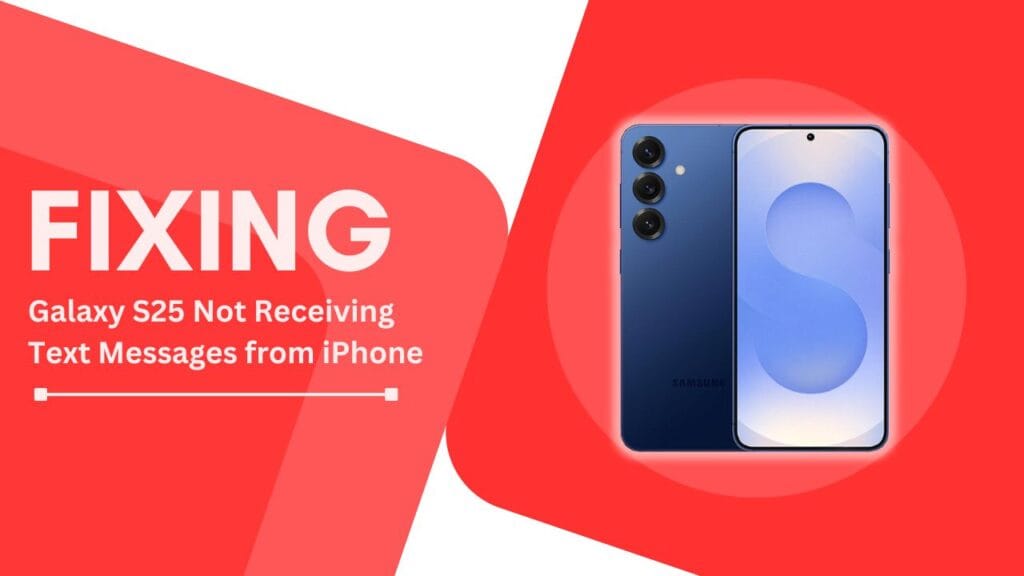
Understanding the causes behind this issue and knowing how to resolve it is crucial for maintaining effective communication with your iPhone-using contacts.
Throughout this post, I’ll provide you with a step-by-step guide to troubleshoot and fix the problem of your Galaxy S25 not receiving texts from iPhones. Whether the issue stems from incorrect settings, software glitches, or compatibility issues, I’ve got you covered.
So, let’s dive in and get your Galaxy S25 and your contacts’ iPhones communicating seamlessly once again!
Understanding the Problem
Before we dive into the solutions, it’s essential to understand the common causes behind the “Galaxy S25 Not Receive Text From iPhone” issue. In my experience, there are a few key factors that can contribute to this problem:
- iMessage settings on the iPhone: If your iPhone-using contacts have iMessage enabled, their device may be attempting to send messages via Apple’s proprietary messaging service instead of traditional SMS/MMS. This can lead to your Galaxy S25 not receiving texts from their iPhones.
- Incorrect SMS/MMS settings on the Galaxy S25: Your Galaxy S25’s SMS/MMS settings play a crucial role in its ability to send and receive text messages. If these settings are incorrectly configured, it can result in your device not receiving texts from iPhones or any other non-Samsung devices.
- Software bugs or glitches: In some cases, software bugs or glitches on either your Galaxy S25 or your contacts’ iPhones can cause communication issues between the devices. These bugs may arise due to outdated software, conflicting apps, or other technical problems.
When your Galaxy S25 isn’t receiving texts from iPhones, it can lead to missed important messages, confusion in conversations, and a general sense of frustration. It’s crucial to address this issue promptly to ensure that you stay connected with your iPhone-using contacts and maintain clear communication channels.
In the following sections, I’ll guide you through a series of solutions to tackle the Galaxy S25 Not Receive Text From iPhone problem. From adjusting iMessage settings on your contacts’ iPhones to modifying SMS/MMS settings on your Galaxy S25, I’ll provide you with step-by-step instructions and visual aids to help you resolve the issue and enjoy seamless cross-platform communication once again.
Solution 1: Check iMessage Settings on the iPhone
One of the primary reasons your Galaxy S25 may not be receiving texts from iPhones is due to your contacts’ iMessage settings. iMessage is Apple’s proprietary messaging service that allows iPhone users to send texts, photos, and videos to other iPhone users over Wi-Fi or cellular data.
If your iPhone-using contacts have iMessage enabled for your number, their device will attempt to send messages via iMessage instead of SMS/MMS, which can prevent your Galaxy S25 from receiving them.
To resolve this issue, you’ll need to guide your iPhone-using contacts through the process of checking and adjusting their iMessage settings. Here’s how they can do it:
- On their iPhone, open the Settings app.
- Scroll down and tap on Messages.
- Ensure that the iMessage toggle is turned off.
- If your contact has multiple phone numbers or email addresses associated with their iMessage account, they should verify that the correct phone number is being used for your contact information.
By disabling iMessage for your contact, your iPhone-using friends and family will ensure that their messages are sent as traditional SMS/MMS, which your Galaxy S25 can receive without any issues.
If your contacts are hesitant to turn off iMessage entirely, they can also choose to send messages to your number as SMS/MMS while still using iMessage for other contacts. To do this, they can follow these steps:
- Open the conversation with your number in the Messages app on their iPhone.
- Tap on your contact name or number at the top of the screen.
- Tap on the “i” icon to open the contact information.
- Tap on the Send as SMS toggle to enable it.
By following these steps, your iPhone-using contacts can ensure that their messages to you are sent as SMS/MMS, allowing your Galaxy S25 to receive them successfully.
Solution 2: Adjust SMS/MMS Settings on the Galaxy S25
Another potential cause of your Galaxy S25 not receiving texts from iPhones could be incorrect SMS/MMS settings on your device. These settings determine how your phone sends and receives text messages, and if they’re not configured properly, it can lead to communication issues between your Galaxy S25 and other devices, including iPhones.
To ensure that your SMS/MMS settings are correctly set up, follow these steps:
- Open the Settings app on your Galaxy S25.
- Scroll down and tap on Messages.
- Tap on the three-dot menu icon in the top-right corner and select Settings.
- Ensure that the SMS Enabled and MMS Enabled toggles are turned on.
- Tap on More settings and then select Text messages.
- Verify that the correct Message Center number is entered. This number should be provided by your carrier. If you’re unsure about the correct number, contact your carrier’s customer support for assistance.
By double-checking and adjusting your SMS/MMS settings, you can help ensure that your Galaxy S25 is properly configured to send and receive text messages from all devices, including iPhones.
It’s also worth noting that if you recently switched from an iPhone to a Galaxy S25, you might need to deregister your phone number from iMessage. If you don’t deregister, your contacts’ iPhones may continue attempting to send messages via iMessage, which can result in your Galaxy S25 not receiving those texts.
To deregister your number from iMessage, visit Apple’s iMessage deregistration page and follow the provided instructions.
By taking the time to verify and adjust your Galaxy S25’s SMS/MMS settings and ensuring that your number is not still registered with iMessage, you can resolve many instances of the Galaxy S25 Not Receive Text From iPhone issue and enjoy seamless cross-platform communication.
Solution 3: Update Software on Both Devices
Software updates play a crucial role in fixing bugs, improving performance, and resolving compatibility issues between devices.
If your Galaxy S25 is not receiving texts from iPhones, it’s essential to ensure that both your device and your contacts’ iPhones are running the latest software versions.
To update your Galaxy S25’s software, follow these steps:
- Open the Settings app on your Galaxy S25.
- Scroll down and tap on Software update.
- Tap on Download and install.
- If an update is available, follow the on-screen instructions to download and install it.
Similarly, your iPhone-using contacts should ensure that their devices are running the latest version of iOS. To update an iPhone’s software, they can follow these steps:
- Open the Settings app on their iPhone.
- Tap on General and then select Software Update.
- If an update is available, tap on Download and Install.
- Follow the on-screen instructions to complete the update process.
By keeping both your Galaxy S25 and your contacts’ iPhones up to date with the latest software versions, you can minimize the risk of encountering bugs, glitches, or compatibility issues that may cause problems like your Galaxy S25 not receiving texts from iPhones.
It’s worth noting that software updates can also introduce new features, improve security, and optimize battery life, so it’s a good habit to regularly check for and install updates on your devices.
If you’ve ensured that both your Galaxy S25 and your contacts’ iPhones are running the latest software versions and you’re still experiencing issues with receiving texts, don’t worry! In the next section, I’ll discuss another simple yet effective troubleshooting step: restarting your devices.
Solution 4: Restart Both Devices
Sometimes, the simplest solutions can be the most effective. If you’ve tried adjusting iMessage settings, modifying SMS/MMS settings, and updating software on both your Galaxy S25 and your contacts’ iPhones, but you’re still experiencing issues with your Galaxy S25 not receiving texts from iPhones, it’s worth trying to restart both devices.
Restarting a device can help resolve temporary software glitches, clear cached data, and refresh the device’s memory, which can often fix communication issues between devices.
To restart your Galaxy S25:
- Press and hold the power button until the power menu appears.
- Tap on Restart.
- Wait for your device to restart and then check if you’re now able to receive texts from iPhones.
Your iPhone-using contacts can restart their devices by following these steps:
- Press and hold the power button until the “Slide to Power Off” slider appears.
- Slide the toggle to power off the iPhone.
- After the device has shut down, press and hold the power button again until the Apple logo appears.
By restarting both your Galaxy S25 and your contacts’ iPhones, you can often resolve temporary issues that may be causing your Galaxy S25 to not receive texts from iPhones. This simple troubleshooting step is always worth trying before moving on to more complex solutions.
If you’ve tried all the solutions mentioned in this blog post and you’re still experiencing issues with your Galaxy S25 not receiving texts from iPhones, don’t hesitate to reach out to your carrier’s customer support or visit a local Samsung or Apple store for further assistance.
Conclusion
In this blog post, we’ve explored several solutions to address the frustrating issue of your Galaxy S25 not receiving texts from iPhones. We’ve covered adjusting iMessage settings on your contacts’ iPhones, modifying SMS/MMS settings on your Galaxy S25, updating software on both devices, and restarting your devices as a simple troubleshooting step.
By following the step-by-step instructions and guidance provided in this post, you should be well-equipped to resolve the galaxy s25 not receiving text messages From iPhone problem and enjoy seamless communication between your devices once again.
Remember, effective communication is essential in today’s connected world, and ensuring that your Galaxy S25 can send and receive texts from iPhones is a crucial part of staying in touch with your friends, family, and colleagues.
If you’ve tried all the solutions mentioned in this blog post and are still experiencing issues, don’t hesitate to seek further assistance from your carrier’s customer support or visit a local Samsung or Apple store for more personalized guidance.
I hope this blog post has been helpful in resolving your Galaxy S25 not Receiving text messages From iPhone issue and has provided you with the knowledge and tools needed to troubleshoot and fix this problem if it arises again in the future. Stay connected, and happy texting!
Frequently Asked Questions (FAQs)
1. Can I use these solutions for other Samsung Galaxy models?
Yes, the solutions provided in this blog post can be applied to other Samsung Galaxy models experiencing similar issues with not receiving texts from iPhones. While the specific steps or menu options may vary slightly depending on your device’s model and software version, the general principles and troubleshooting methods remain the same.
2. What if I’m still not receiving texts from iPhones after trying these fixes?
If you’ve tried all the solutions mentioned in this blog post and are still experiencing issues with your Galaxy S25 not receiving texts from iPhones, there are a few additional steps you can take:
- Contact carrier support
- Visit Samsung/Apple store
- Use alternative messaging apps
3. How can I prevent this issue from happening again in the future?
To minimize the risk of encountering the “Galaxy S25 Not Receive Text From iPhone” issue in the future, you can take the following preventive measures:
- Update device software regularly
- Keep iOS updated
- Check SMS/MMS settings
- Properly deregister from iMessage when switching devices
Related Helpful Guides:
- How to Fix Galaxy S25 Camera Crashing on Launch
- Solve GPS Issues on Samsung Galaxy S25
- Fix Always On Display Not Working on Galaxy S25 Cover Screen