As a proud owner of the Galaxy S25, I’ve been enjoying its cutting-edge features and sleek design. However, I recently encountered an issue that many other users have faced: my Galaxy S25 was not being recognized by my PC via a USB connection.
This can be frustrating, especially when you need to transfer files or manage your device using your computer.
In this article, I’ll guide you through the steps I took to fix the Galaxy S25 not recognized by PC via USB connection issue. I’ll cover the possible causes and provide a comprehensive, step-by-step solution to help you resolve this problem and get your Galaxy S25 connected to your PC seamlessly.
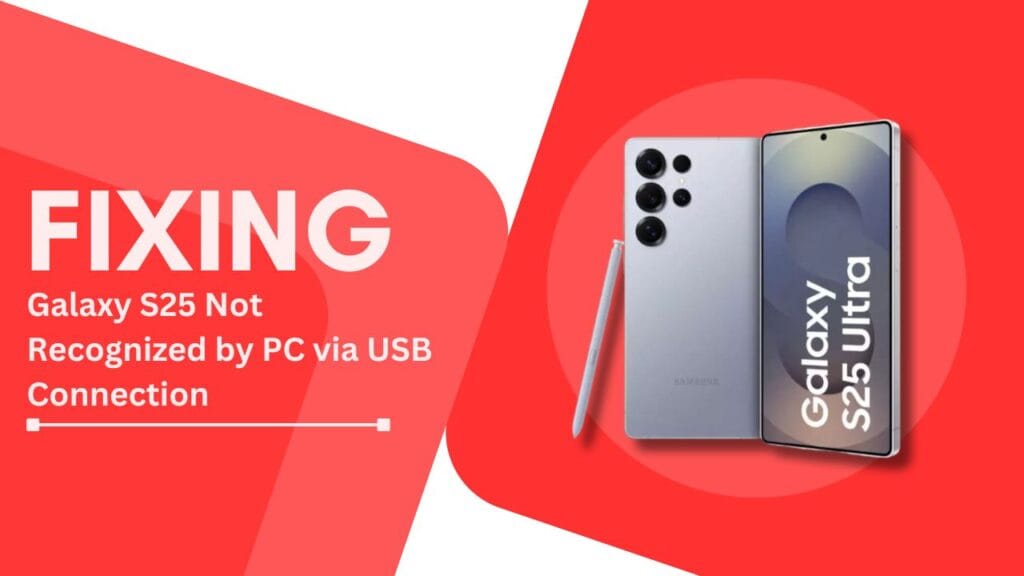
Possible Causes for Galaxy S25 Not Being Recognized by PC
Before we dive into the solutions, it’s essential to understand the potential causes behind this issue. In my experience, there are several reasons why your Galaxy S25 might not be recognized by your PC via USB connection:
1. Damaged or faulty USB cable:
If your USB cable is damaged or faulty, it may not be able to establish a proper connection between your Galaxy S25 and your PC. This is one of the most common causes of USB connectivity issues.
2. Outdated or corrupted USB drivers on the PC:
Your PC requires the correct USB drivers to recognize and communicate with your Galaxy S25. If these drivers are outdated or corrupted, your PC may fail to detect your device.
3. Incorrect USB settings on the Galaxy S25:
Your Galaxy S25 has various USB settings that determine how it connects to other devices. If these settings are incorrect, your PC may not be able to recognize your phone.
3. Software issues on the Galaxy S25 or PC:
Sometimes, software glitches or conflicts on either your Galaxy S25 or your PC can prevent the devices from communicating properly via USB.
Identifying the specific cause of your issue will help you choose the most appropriate solution. In the next section, I’ll walk you through a step-by-step guide to resolve the “Galaxy S25 not recognized by PC via USB connection” problem.
Step-by-Step Guide to Fix Galaxy S25 Not Recognized by PC
Now that we’ve covered the possible causes, let’s go through the steps I followed to resolve the issue:
- Check the USB cable:
- First, I inspected my USB cable for any visible damage. If you notice any fraying or exposed wires, it’s best to replace the cable.
- Next, I tried using a different USB cable that I knew was working properly. This helped me determine whether the issue was with the cable or something else.
- I also made sure that the cable was securely connected to both my Galaxy S25 and my PC.
- Update or reinstall USB drivers on the PC:
- I visited the official Samsung website and downloaded the latest USB drivers for my Galaxy S25.
- Before installing the new drivers, I uninstalled any existing USB drivers for the Galaxy S25 on my PC to avoid conflicts.
- Then, I installed the downloaded USB drivers on my PC and restarted my computer.
- Adjust USB settings on the Galaxy S25:
- On my Galaxy S25, I opened the notification panel and tapped on the USB connection notification.
- From the available options, I selected “File Transfer” or “MTP (Media Transfer Protocol)” to ensure my phone was set to the correct mode for transferring files.
- Restart the Galaxy S25 and PC:
- I turned off my Galaxy S25 and unplugged it from my PC.
- Then, I restarted my PC to refresh its USB connections.
- After the restart, I turned on my Galaxy S25 and reconnected it to my PC.
- Update or reset the Galaxy S25 software:
- I checked for any available software updates on my Galaxy S25 by going to Settings > Software update > Download and install.
- If no updates were available, I considered performing a factory reset as a last resort. However, before doing so, I made sure to back up all my important data.
By following these steps, I successfully resolved the Galaxy S25 not being recognized by the PC via USB connection issue. In most cases, one of these solutions should help you fix the problem and restore the USB connectivity between your phone and PC.
Additional Tips and Troubleshooting
If you’ve gone through the step-by-step guide and are still experiencing issues with your Galaxy S25 not being recognized by your PC via a USB connection, here are a few additional tips and troubleshooting methods that I found helpful:
- Using USB debugging mode:
- If you’re a developer or need to use advanced features, you can try enabling USB debugging mode on your Galaxy S25.
- Go to Settings > Developer options and toggle on “USB debugging.” If Developer options aren’t visible, go to Settings > About phone and tap “Build number” seven times to enable it.
- Trying a different USB port on the PC:
- Sometimes, the issue may lie with the specific USB port you’re using on your PC.
- Try plugging your Galaxy S25 into a different USB port, preferably one directly connected to your motherboard (like the ports at the back of your desktop PC).
- Checking for any conflicting software on the PC:
- Certain software, such as antivirus programs or firewalls, may interfere with the USB connection between your Galaxy S25 and PC.
- Temporarily disable these programs and see if the issue persists. If the connection works with the software disabled, consider adding an exception for your Galaxy S25 or configuring the software settings to allow the connection.
- Contacting Samsung customer support:
- If none of the above solutions work, it may be time to reach out to Samsung customer support for further assistance.
- They can provide expert guidance and help you troubleshoot any hardware or software issues specific to your Galaxy S25.
Remember, every situation is unique, and what works for one person may not work for another. Be patient and methodical when troubleshooting, and don’t hesitate to seek help if needed.
Conclusion
Dealing with a Galaxy S25 that’s not recognized by your PC via a USB connection can be a frustrating experience. However, by understanding the possible causes and following the step-by-step guide I’ve outlined, you should be able to resolve this issue and get your devices communicating seamlessly once again.
To recap, we covered the main points of the article:
- Check the USB cable for damage and try a different cable if necessary.
- Update or reinstall USB drivers on your PC.
- Adjust the USB settings on your Galaxy S25 to ensure it’s set to the correct mode.
- Restart both your Galaxy S25 and PC.
- Update or reset your Galaxy S25’s software as a last resort.
Additionally, we explored some extra tips and troubleshooting methods, such as using USB debugging mode, trying different USB ports, checking for conflicting software, and contacting Samsung customer support.
Remember, the key to resolving the Fix Galaxy S25 Not Recognized by PC via USB Connection” issue is to keep your USB drivers and software up to date and to follow a systematic troubleshooting approach.
By doing so, you’ll be able to enjoy the full benefits of your Galaxy S25’s USB connectivity seamlessly transfer files, and manage your device using your PC.
If you found this article helpful or have any other tips to share, please leave a comment below. Your feedback and experiences can help other Galaxy S25 users who may be facing similar issues.
Related Guides:
- How to Fix Screen Recordings Not Saving on Galaxy S25
- Galaxy S25 Twitter (X) App Keeps Logging Out
- Pairing Your Samsung Galaxy S25 with Bluetooth Devices