As an owner of the Samsung Galaxy S25, I’m impressed by its features and sleek design, offering a seamless user experience.
However, like many other users, I’ve also experienced the frustration of my Galaxy S25 running slow at times. It’s crucial to maintain our device’s performance to ensure a seamless user experience.
In this blog post, I’ll share some easy fixes that have helped me resolve the Galaxy S25 Running Slow issue and restore my device’s performance to its former glory.
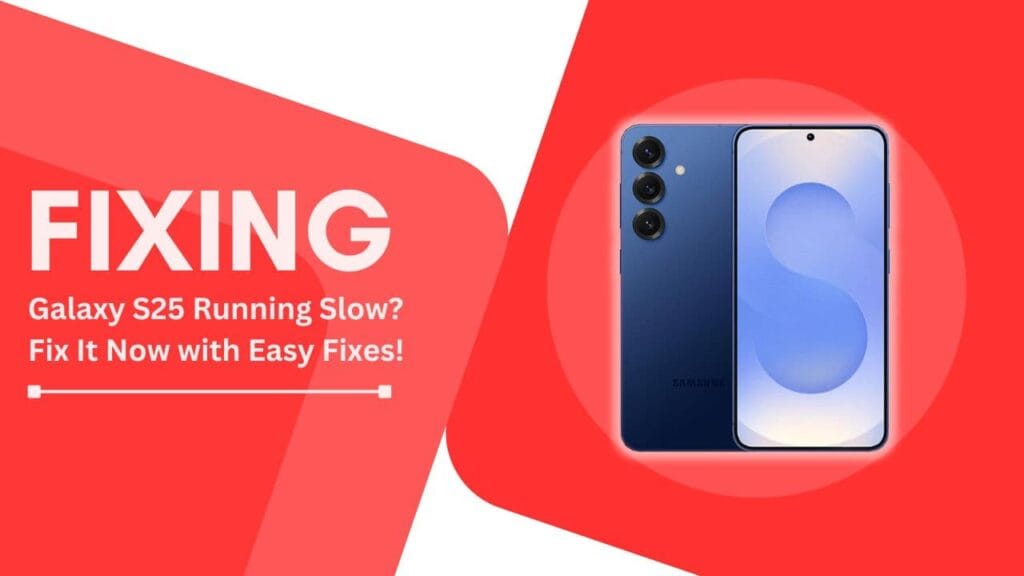
Reason 1: Low Storage Space
One of the most common reasons for a slow Galaxy S25 is low storage space. As we use our devices, we tend to accumulate a lot of files, media, and apps, which can quickly eat up the available storage. When your device’s storage is nearly full, it can significantly impact its performance.
To check your available storage space, follow these steps:
- Go to the Settings app on your Galaxy S25
- Tap on “Battery and device care“
- Select “Storage“
If you find that your storage is running low, here are some ways to free up space:
- Uninstall unused apps: Take a look at your app list and remove any apps that you no longer use. These apps not only take up storage space but can also run in the background, consuming valuable resources.
- Delete old files and media: Go through your photos, videos, and files, and delete any that you no longer need. You can also use the built-in “Clean up” feature in the Gallery app to quickly remove duplicate or low-quality images.
- Move files to cloud storage or an external storage device: If you have files that you want to keep but don’t need to access regularly, consider moving them to a cloud storage service like Google Drive or Samsung Cloud. Alternatively, you can transfer them to an external storage device, such as an SD card or USB drive.
Reason 2: Too Many Background Apps
Another common culprit behind a sluggish Galaxy S25 is having too many apps running in the background. These apps consume resources like RAM and CPU, which can lead to a noticeable slowdown in your device’s performance.
To check which apps are running in the background, follow these steps:
- Tap on the Recent Apps button (the three vertical lines on the left side of the navigation bar)
- Swipe through the list of apps to see which ones are running
To close background apps and improve your device’s performance, try the following:
- Close apps from the Recent Apps screen: While in the Recent Apps view, swipe up on an app to close it. You can also tap on the “Close all” button to shut down all background apps at once.
- Disable background refresh for non-essential apps: Some apps refresh their content in the background, which can consume resources. To disable this feature, go to Settings > Apps > Select the app > Battery > Background restrictions > Put unused apps to sleep.
- Uninstall apps that consistently run in the background: If you notice certain apps always running in the background, even after closing them, consider uninstalling them. These apps may have a significant impact on your device’s performance.
Reason 3: Outdated Software
One often-overlooked reason for a slow Galaxy S25 is running outdated software. Samsung regularly releases software updates that include performance improvements, bug fixes, and new features. By keeping your device’s software up to date, you can ensure that it’s running at its best.
To check for and install software updates on your Galaxy S25, follow these steps:
- Go to the Settings app on your device
- Scroll down and tap on “Software update“
- Tap on “Download and install“
- If an update is available, tap on “Install now“
A few things to keep in mind when updating your device’s software:
- Connect to Wi-Fi: Software updates can be quite large, so it’s best to download them over a Wi-Fi connection to avoid using up your mobile data allowance.
- Charge your device: Make sure your Galaxy S25 is charged to at least 50% before starting the update process. This will prevent your device from shutting down unexpectedly during the update.
- Be patient: The update process can take some time, so be patient and don’t interrupt it by turning off your device or removing the battery.
Reason 4: High Device Temperature
Have you ever noticed your Galaxy S25 slowing down when it feels warm to the touch? That’s because overheating can cause your device to throttle its performance to prevent damage. If your device frequently overheats, it can lead to persistent performance issues.
Common causes of overheating include:
- Prolonged gaming sessions: Running graphics-intensive games for extended periods can cause your device to heat up.
- Excessive multitasking: Running too many apps simultaneously can put a strain on your device’s processor, leading to overheating.
- Using the device in direct sunlight or hot environments: Exposing your Galaxy S25 to direct sunlight or using it in hot environments can cause it to overheat.
To prevent overheating and maintain optimal performance, try the following tips:
- Avoid using the device while charging: Using your Galaxy S25 while it’s charging can generate extra heat. Let your device charge while it’s idle to minimize overheating.
- Remove the protective case during charging: Some protective cases can trap heat, causing your device to overheat during charging. Remove the case to allow for better heat dissipation.
- Close resource-intensive apps when not in use: If you’re not actively using an app that demands a lot of processing power, close it to prevent unnecessary heating.
Reason 5: Cluttered Home Screen and App Drawer
A cluttered home screen and app drawer may not seem like a big deal, but they can actually impact your Galaxy S25’s performance. When your device has to load numerous widgets and navigate through a disorganized app drawer, it can slow things down.
To keep your home screen and app drawer organized and running smoothly, try the following tips:
- Remove unused widgets: Widgets are a great way to access information quickly, but having too many can clutter your home screen and slow down your device. Remove any widgets you don’t use regularly.
- Delete or hide rarely used apps: If you have apps that you rarely use, consider deleting them or hiding them from your app drawer. This will not only free up storage space but also make it easier to find the apps you use frequently.
- Group similar apps into folders: Organize your apps by grouping similar ones into folders. For example, you could create a folder for social media apps, another for productivity apps, and so on. This will make your app drawer more organized and easier to navigate.
Conclusion
Dealing with a slow Galaxy S25 can be frustrating, but by following these easy fixes, you can get your device running smoothly again in no time.
By addressing these issues through regular maintenance, such as freeing up storage space, closing background apps, updating software, preventing overheating, and keeping your home screen and app drawer organized, you can ensure that your Galaxy S25 performs at its best.
I hope these tips have been helpful in resolving your Galaxy S25 Running Slow issue. If you have any other tips or experiences to share, please feel free to leave a comment below.
Let’s work together to keep our Galaxy S25 devices running smoothly!
Related Helpful Guides:
- Fixing Low Audio Issues During Calls on Galaxy S25
- Samsung Galaxy S25 Won’t Charge?
- Fixing the Galaxy S25 Software Update Failed Error