Using the Galaxy S25 has been a great experience, thanks to its state-of-the-art features and outstanding performance.
However, recently I’ve noticed that my Galaxy S25 Wi-Fi connection is slow. A stable and fast internet connection is crucial for making the most of this amazing device, so I decided to investigate the reasons behind the slowdown and find solutions to fix it.
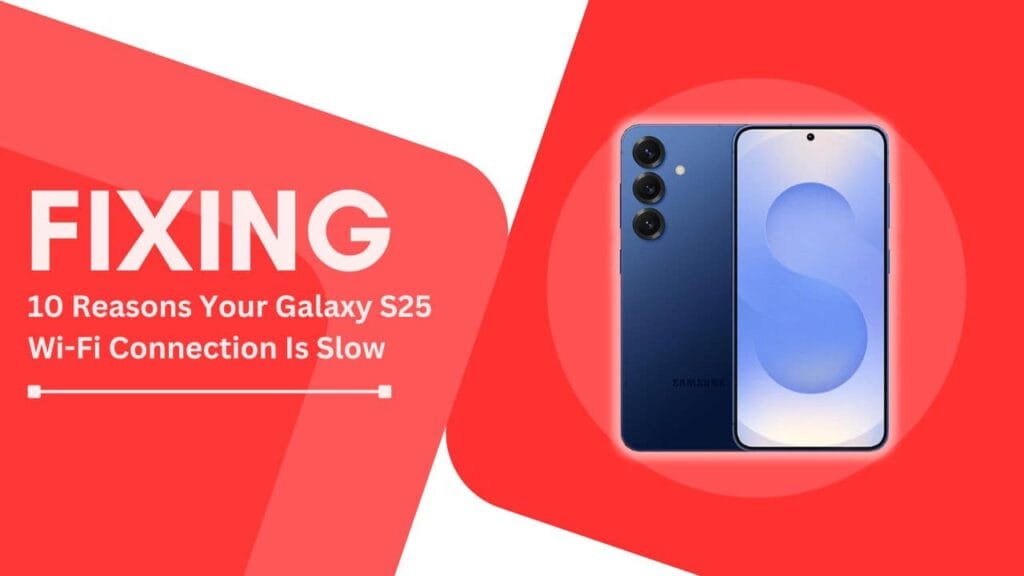
1. Outdated Router Firmware
One of the first things I discovered was the importance of keeping my router’s firmware up to date. Router firmware is essentially the software that controls your router’s functionality and performance. Outdated firmware can lead to slower Wi-Fi speeds and even security vulnerabilities.
To check if your router’s firmware needs updating:
- Log in to your router’s admin page (usually by entering your router’s IP address in a web browser).
- Look for a section labeled “Firmware” or “Update.”
- If there’s a newer version available, follow the instructions to update your router’s firmware.
2. Interference from Other Devices
Another common culprit behind slow Wi-Fi speeds is interference from other electronic devices. Devices like microwaves, cordless phones, and even other Wi-Fi networks can interfere with your Galaxy S25’s Wi-Fi signal, causing slowdowns and disruptions.
To minimize interference:
- Keep your router away from potential sources of interference, such as microwaves and cordless phones.
- If possible, switch to a less crowded Wi-Fi channel (more on this later).
- Use a Wi-Fi analyzer app to identify and troubleshoot sources of interference.
3. Distance and Obstacles
The distance between your Galaxy S25 and your router, as well as any physical obstacles in between, can significantly impact your Wi-Fi signal strength and speed. Walls, floors, and even large furniture can weaken the Wi-Fi signal, resulting in slower speeds.
To optimize your router’s placement:
- Place your router in a central location, away from walls and obstacles.
- Elevate your router off the floor to reduce interference from furniture and other objects.
- Consider using Wi-Fi extenders or mesh systems to improve coverage in larger homes or areas with many obstacles.
4. Overcrowded Wi-Fi Channel
Wi-Fi networks operate on different channels, and if too many networks in your area are using the same channel, it can lead to overcrowding and slower speeds. By default, most routers use the same channel, which can result in congestion.
To change your router’s Wi-Fi channel:
- Log in to your router’s admin page.
- Look for a section labeled “Wireless” or “Wi-Fi.“
- Find the option to change your Wi-Fi channel (usually a dropdown menu).
- Select a less crowded channel (you can use a Wi-Fi analyzer app to identify the best channel).
5. Background Apps and Downloads
Background apps and downloads on your Galaxy S25 can also contribute to slower Wi-Fi speeds. These apps and downloads consume bandwidth, leaving less available for your active tasks and browsing.
To manage background data usage:
- Go to your Galaxy S25’s “Settings” and then “Connections.”
- Tap on “Data usage” and then “Mobile data usage.“
- Here, you can see which apps are consuming the most data and restrict background data for specific apps.
- You can also use the “Data saver” feature to limit background data usage for all apps.
6. Outdated Wi-Fi Standards
Wi-Fi technology has evolved over the years, with newer standards offering faster speeds and better performance. If your router uses an outdated Wi-Fi standard, it can limit your Galaxy S25’s Wi-Fi speed. The latest Wi-Fi standard is 802.11ax (Wi-Fi 6), which offers significant improvements over previous standards like 802.11ac (Wi-Fi 5) and 802.11n.
To ensure you’re using the latest Wi-Fi standard:
- Check your router’s specifications to see which Wi-Fi standard it supports.
- If your router uses an older standard, consider upgrading to a newer router that supports Wi-Fi 6.
- Make sure your Galaxy S25 is compatible with the latest Wi-Fi standard (the Galaxy S25 supports Wi-Fi 6).
7. Too Many Connected Devices
Having too many devices connected to your Wi-Fi network can also slow down your Galaxy S25’s internet speed. Each connected device consumes a portion of your network’s bandwidth, leaving less available for your Galaxy S25.
To manage connected devices:
- Log in to your router’s admin page.
- Look for a section labeled “Attached Devices” or “Client List.“
- Identify any devices that are no longer in use and disconnect them from the network.
- Consider using Quality of Service (QoS) settings to prioritize bandwidth for your Galaxy S25.
8. Weak Wi-Fi Signal Strength
A weak Wi-Fi signal can significantly impact your Galaxy S25’s internet speed. Factors like distance, obstacles, and interference can all contribute to a weaker signal.
To boost your Wi-Fi signal strength:
- Move your router to a more central location, away from walls and obstacles.
- Consider using Wi-Fi extenders or mesh systems to improve coverage in larger homes or areas with weak signals.
- Adjust your router’s antennas to optimize signal strength (if your router has external antennas).
- Upgrade to a more powerful router with better range and signal strength.
9. Outdated Galaxy S25 Software
Keeping your Galaxy S25’s software up to date is crucial for maintaining optimal performance, including Wi-Fi speed. Software updates often include bug fixes, performance improvements, and security patches.
To check for and install software updates:
- Go to your Galaxy S25’s “Settings” and then “Software update.“
- Tap on “Download and install” to check for available updates.
- If an update is available, follow the instructions to download and install it.
- Make sure to keep your Galaxy S25 connected to a power source during the update process.
10. Hardware Issues
In some cases, slow Wi-Fi speeds on your Galaxy S25 may be caused by hardware issues, either with your phone or your router. Possible hardware problems include:
- Damaged or malfunctioning Wi-Fi antenna on your Galaxy S25
- Faulty Wi-Fi module on your Galaxy S25
- Failing or outdated router hardware
If you suspect a hardware issue:
- Try connecting your Galaxy S25 to a different Wi-Fi network to see if the issue persists.
- If possible, try connecting a different device to your Wi-Fi network to see if the issue is with your Galaxy S25 or your router.
- If the problem seems to be with your Galaxy S25, consider contacting Samsung support or visiting a certified repair center.
- If the issue appears to be with your router, try resetting it to factory settings or consider replacing it with a newer model.
Conclusion
Dealing with slow Galaxy S25 Wi-Fi connection speeds can be frustrating, but by understanding the common causes and applying the right fixes, you can greatly enhance your phone’s Wi-Fi performance.
Whether it’s updating your router’s firmware, optimizing its placement, managing background apps, or ensuring your Galaxy S25 is running the latest software, there are plenty of ways to address the issue.
I hope this article has helped you identify why your Galaxy S25 Wi-Fi connection is slow and provided you with effective solutions to fix it. If you have additional tips or experiences to share, feel free to leave a comment below!
Helpful Guides:
- Samsung Galaxy S25 Not Switching On? Easy Guide to Fix it!
- How to Fix Samsung Galaxy S25 Washed Out Display
- Fix Samsung Galaxy S25 Screen Record Feature Not Working Issue