Let’s talk about something that can make or break your morning: your alarm sound. I’ve been there—jolted awake by that same monotonous, jarring default alarm on my Samsung S25.
If you’re reading this guide on How to Change Alarm Sound on Samsung S25, you’re probably feeling the same way.
Changing your alarm sound isn’t just about avoiding audio fatigue; it’s about starting your day on your own terms.
Whether you want a gentle melody, your favorite song, or a quirky sound that actually makes you smile, I’m going to walk you through exactly how to personalize your Samsung S25 alarm.
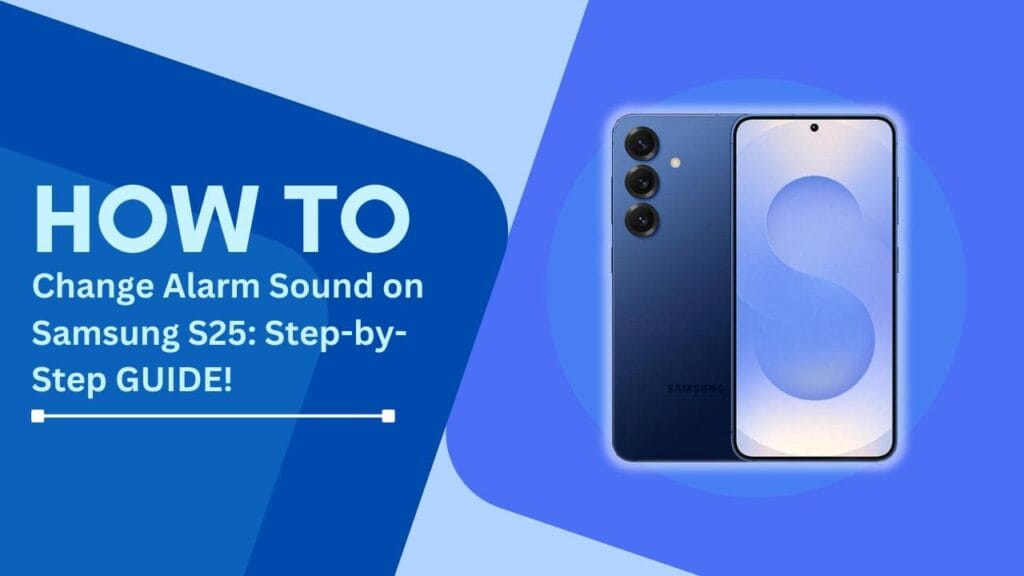
Understanding Alarm Sounds on Samsung S25
Before we dive into the methods, let’s cover a few basics. Your Samsung S25 supports multiple audio formats, but not all files will work perfectly. Here’s what you need to know:
Supported Audio Formats
- MP3
- M4A
- WAV
- OGG
File Considerations
- Maximum file size: Typically around 10MB
- Recommended length: 30 seconds to 1 minute
- Ensure clear, crisp audio quality
Method 1: Change Alarm Sound Using Built-In Options
- Open Settings App: On your Samsung S25, locate and open the “Settings” app.
- Go to “Sounds and Vibration”: Scroll down and tap on the “Sounds and Vibration” option.
- Select “Alarm Sound”: Under the alarm settings section, tap “Alarm Sound.”
- Browse Built-In Sounds: Review the list of preloaded tones available on your device.
- Preview and Select: Tap on a tone to preview it. Once satisfied, select your favorite.
- Save Changes: Tap “Save” to confirm your new alarm sound.
Method 2: Use a Custom Audio File
If you want to use a specific song or audio clip as your alarm:
Step 1: Transfer the Audio File to Your Phone
- Via Email: Send the file to yourself via email and download it on your phone.
- Cloud Storage: Upload the file to Google Drive or Dropbox, then download it onto your phone.
- Direct Transfer: Connect your phone to your computer and copy the file into the “Music” or “Downloads” folder.
Step 2: Set the Custom Sound as Your Alarm
- Open the “Clock” app and navigate to the alarm you want to edit.
- Tap on the “Sound” option for the alarm.
- Select “My Files” or “Downloads” to access your custom audio file.
- Browse and choose your preferred file.
- Confirm your selection and save the changes.
Troubleshooting Common Issues
Here are some solutions to common problems you might encounter:
- Alarm Sound Not Playing: Ensure the file is not corrupted and test it using your phone’s music player.
- Unsupported File Format: Samsung S25 supports formats like MP3, WAV, and AAC. Convert files using a reliable online tool if needed.
- Volume Too Low: Check your phone’s volume settings under “Sounds and Vibration.”
- Permissions Problem: Ensure the Clock app has permission to access your audio files. This can be managed under “Settings > Apps > Clock > Permissions.
Pro Tips for the Best Experience
- Backup the Original Sound: Save the default alarm sound in case you want to revert later.
- Use Clear Audio Files: High-quality files ensure a crisp and pleasant sound.
- Keep it Short: Alarms longer than 30 seconds may not loop effectively.
- Test Before Finalizing: Play your chosen alarm sound a few times to ensure it’s loud and clear.
Conclusion
And there you have it—a comprehensive guide on How to Change Alarm Sound on Samsung S25 that’ll transform your mornings. No more dreading that generic alarm tone. Whether you choose a peaceful piano melody, your favorite podcast intro, or that one song that always gets you moving, you’re now in control.
Remember, the right alarm sound can set the tone for your entire day. Experiment, have fun, and wake up on your own terms!
Additional Resources
- Samsung Support: Official Help Page
- Sound Editing Apps: Tools like Audacity or WavePad for trimming audio files.
- File Conversion Tools: Online converters such as CloudConvert or Zamzar for file format adjustments.
FAQs: Changing Alarm Sound on Samsung S25
1. Can I use my own music as an alarm sound?
Yes! You can use personal music files like MP3s. Ensure the file is under 10MB, in a compatible format (MP3, WAV), and stored in your phone’s internal storage or downloads folder.
2. How do I transfer custom sound files to my Samsung S25?
You can transfer files via:
- Email attachment
- Cloud storage (Google Drive)
- Direct computer connection using USB cable
- Samsung Smart Switch app
3. What audio formats are supported for alarm sounds?
Samsung S25 supports:
- MP3, WAV, M4A, OGG
Recommended file size is under 10MB, with 30-60 seconds duration.
4. Why won’t my custom alarm sound work?
Common issues include:
- Incorrect file format
- File size exceeding 10MB
- Insufficient storage space
- Corrupted audio file
- Incompatible file permissions
5. Can I set different alarm sounds for different days?
Yes! In the Clock/Alarm app, you can:
- Create multiple alarm profiles
- Assign unique sounds to each alarm
- Customize sounds for weekdays and weekends
- Set different volumes and tones
Related How-to Guides:
- How to See Hidden Albums in Samsung Gallery
- How to Set up Voicemail on Samsung S25
- How to Check Warranty Status of Galaxy S25