As a proud owner of the Samsung Galaxy S25, I’ve been enjoying its cutting-edge features and sleek design. However, like many other users, I’ve encountered the frustrating issue of static calls.
In this blog post, I’ll share my experience and knowledge on How to Deal with Static Calls on Galaxy S25. Static calls can be a nuisance, causing crackling, distorted sound, or intermittent audio during phone conversations.
Not only do they hamper the clarity of communication, but they can also lead to a poor user experience overall. In the following sections, I’ll dive deeper into identifying static calls, understanding their potential causes, and providing practical troubleshooting steps and solutions to help you tackle this problem head-on.
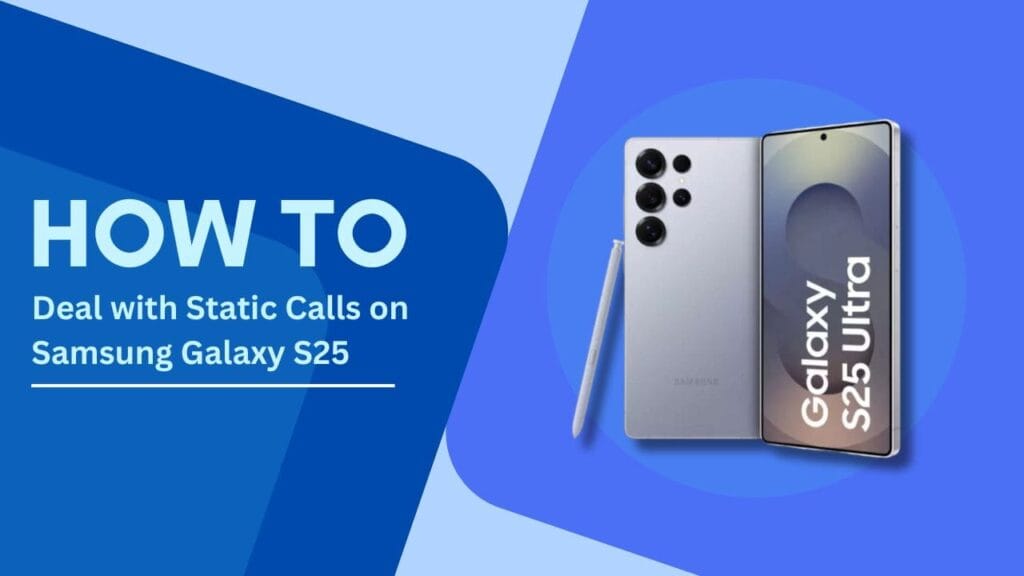
Identifying Static Calls on Samsung Galaxy S25
The first step in dealing with static calls is to identify them correctly. In my experience, static calls on the Samsung Galaxy S25 have some common signs that set them apart from other audio issues. One of the most noticeable indicators is a persistent crackling or buzzing sound during phone calls.
This noise can be constant or intermittent, making it difficult to hear the person on the other end of the line. Another telltale sign is distorted audio, where voices sound robotic, muffled, or garbled.
I’ve found that static calls tend to occur more frequently in certain scenarios, such as when I’m in areas with poor network coverage or when I’m using my phone near other electronic devices that might cause interference. It’s essential to pay attention to these factors when trying to identify the root cause of the problem.
To distinguish static calls from other audio issues, I usually ask myself a few questions: Is the crackling or distortion present only during calls, or does it persist when using other audio features like media playback or voice recording?
Does the issue occur with all calls or only with specific contacts? By answering these questions, I can narrow down whether the problem is related to static calls or if it might be caused by something else, such as a damaged speaker or a software glitch.
Potential Causes of Static Calls
In my quest to find solutions for static calls on my Samsung Galaxy S25, I’ve discovered several potential culprits behind this issue. One of the most common causes is network connectivity problems. When the phone struggles to maintain a stable connection with the cell tower, it can result in static or distorted audio during calls. This issue is more prevalent in areas with weak or patchy network coverage.
Another possible reason for static calls could be related to the phone’s hardware. If the speaker or microphone is damaged or if there are loose connections within the device, it can lead to poor audio quality and static sounds.
In some cases, I’ve found that even a small crack or a bit of dust lodged in the speaker grille can be enough to cause audio distortions.
Software glitches and outdated firmware can also contribute to static calls. If the phone’s operating system or the phone app itself is not up to date or has become corrupted, it can affect the audio processing and lead to static sounds during conversations.
Lastly, interference from other electronic devices can be a sneaky culprit behind static calls. When I use my Samsung Galaxy S25 near appliances like microwaves, televisions, or even other smartphones, electromagnetic interference can disrupt the audio signal and cause static or crackling noises.
Identifying the specific cause of static calls on your Samsung Galaxy S25 may require some trial and error, but understanding these potential triggers can help you troubleshoot the problem more effectively.
Troubleshooting Steps
Now that we’ve identified the potential causes of static calls on the Samsung Galaxy S25, let’s dive into some practical troubleshooting steps that have helped me address this issue.
1. Check network signal strength:
Start by ensuring you’re in an area with good network coverage. If the signal is weak, try moving to a different location or stepping outside to see if the call quality improves. In some cases, simply walking a few feet can make a noticeable difference in the signal strength and audio clarity.
2. Toggle airplane mode:
If you suspect a temporary network glitch, try toggling the airplane mode on and off. This action will reset the phone’s connection to the cellular network and can often resolve static call issues. To do this, go to your phone’s settings, turn on airplane mode, wait for a few seconds, and then turn it off again.
3. Adjust call audio settings:
The Samsung Galaxy S25 offers several call audio settings that can help reduce static and improve overall call quality. Go to the Phone app, tap on the three-dot menu, and select “Settings.” From there, explore options like “Noise reduction” or “Voice clarity” and experiment with different combinations to see what works best for you.
4. Clear the Phone app’s cache and data:
Over time, the Phone app can accumulate cached data that may interfere with its performance. Clearing this data can often resolve software-related issues causing static calls. To do this, go to your phone’s settings, find the “Apps” or “Application Manager,” select the Phone app, and then choose “Clear cache” and “Clear data.”
5. Update the phone’s software:
Keeping your Samsung Galaxy S25’s software up to date is crucial for optimal performance and bug fixes. Check for any available system updates by going to “Settings,” then “Software update,” and tapping on “Download and install” if an update is available.
6. Perform a soft reset:
If the static calls persist, try performing a soft reset or restarting your device. This simple action can clear out minor software glitches and give your phone a fresh start. Press and hold the power button until the “Restart” option appears, then tap on it to reboot your phone.
7. Test with a different SIM card:
If you have access to another SIM card, try using it in your Samsung Galaxy S25 to see if the static call issue persists. If the problem disappears with the new SIM card, it may indicate an issue with your original SIM card or your carrier’s network. Contact your mobile carrier for further assistance in this case.
Remember, the key to successful troubleshooting is patience and persistence. Don’t get discouraged if the first few steps don’t yield immediate results. Keep working through the list, and you’ll be on your way to clearer, static-free calls on your Samsung Galaxy S25.
Hardware Solutions
If you’ve tried the troubleshooting steps mentioned above and are still experiencing static calls on your Samsung Galaxy S25, it might be time to consider some hardware solutions.
One simple yet effective solution is to use a compatible headset or earphone during calls. By bypassing the phone’s built-in speaker and microphone, you can often achieve clearer audio and reduce static interference. I’ve found that using a wired headset with a dedicated microphone works best, but you can also opt for a wireless Bluetooth headset if you prefer more freedom of movement.
If you suspect that the static calls might be caused by a damaged speaker or microphone, it’s worth getting your phone checked by a professional technician. They can assess the hardware components and determine if any repairs or replacements are necessary. In some cases, a simple cleaning of the speaker grille or microphone port can do the trick, removing dust or debris that may be causing audio distortions.
As a last resort, if you’ve exhausted all software troubleshooting and hardware checks, you might consider performing a factory reset on your Samsung Galaxy S25. This action will erase all data and settings from your device, returning it to its original factory state. Before proceeding with a factory reset, make sure to back up all your important data, such as contacts, photos, and documents.
To perform a factory reset, go to “Settings,” then “General management,” select “Reset,” and finally tap on “Factory data reset.“
It’s important to note that while hardware solutions can be effective in resolving static call issues, they may not always be necessary. In many cases, a combination of software troubleshooting and network optimization can do the trick. However, if you’ve tried everything else and the problem persists, exploring hardware options can be a worthwhile step in your quest for clear, static-free calls on your Samsung Galaxy S25.
Preventing Static Calls
While troubleshooting and hardware solutions can help resolve static call issues on your Samsung Galaxy S25, it’s always better to prevent the problem from occurring in the first place. Here are some tips I’ve found useful in minimizing the chances of experiencing static calls:
1. Maintain a strong network signal:
Whenever possible, try to make calls from areas with a strong and stable network signal. If you know you’ll be in a location with poor coverage, consider postponing important calls or finding a spot with better reception.
2. Keep your phone updated:
As mentioned earlier, keeping your Samsung Galaxy S25’s software and firmware up to date is crucial for optimal performance and bug fixes. Regularly check for updates and install them as soon as they become available to ensure your phone is running smoothly and with the latest patches.
3. Use your phone in optimal environments:
Try to avoid using your phone in areas with high electromagnetic interference, such as near microwaves, televisions, or other electronic devices. These appliances can interfere with your phone’s signal and cause static or distorted audio during calls.
4. Protect your phone from physical damage:
Investing in a good quality case and screen protector can go a long way in safeguarding your Samsung Galaxy S25 from accidental drops, scratches, or impacts. Physical damage to the phone’s components, such as the speaker or microphone, can lead to audio issues like static calls.
By following these preventive measures, you can significantly reduce the likelihood of encountering static calls on your Samsung Galaxy S25. Remember, a little proactivity goes a long way in ensuring a seamless and enjoyable calling experience.
Conclusion
Dealing with static calls on your Samsung Galaxy S25 can be a frustrating experience, but by understanding the potential causes and applying the right troubleshooting steps, you can overcome this issue and enjoy clearer, more reliable phone conversations. Throughout this blog post, we’ve explored various aspects of How to Deal with Static Calls on Galaxy S25, from identifying the problem to implementing software and hardware solutions, as well as preventive measures.
Remember, the key to success is persistence and patience. Don’t hesitate to try different troubleshooting methods or seek professional help if needed. By following the tips and techniques outlined in this post, you’ll be well on your way to bidding farewell to static calls and embracing a superior calling experience on your Samsung Galaxy S25.
I hope you found this information helpful in your quest for static-free calls. If you have any further questions or want to share your own experiences and tips, feel free to leave a comment below. Together, we can navigate the world of smartphones and ensure that our devices live up to their full potential.
FAQs
1. What should I do if the static calls persist after trying these solutions?
If you’ve tried all the troubleshooting steps and hardware solutions mentioned in this post and are still experiencing static calls, it’s best to contact Samsung support or visit an authorized service center for further assistance. They can provide expert guidance and explore more advanced solutions specific to your device.
2. Can static calls be caused by a manufacturing defect?
In rare cases, static calls may be caused by a manufacturing defect in the phone’s hardware components, such as the speaker or microphone. If you suspect this might be the case, especially if you’ve recently purchased your Samsung Galaxy S25, contact Samsung support or your retailer to discuss warranty options and potential replacements.
3. Is it safe to use third-party apps to fix static call issues?
While there are many third-party apps available that claim to fix audio issues like static calls, it’s generally recommended to stick with official troubleshooting methods and solutions provided by Samsung. Using unauthorized apps can sometimes lead to security risks or further complications with your device’s performance.
4. How can I contact Samsung support for further assistance?
You can contact Samsung support through various channels, such as:
- Visiting the official Samsung support website and using the live chat or email options.
- Call the Samsung customer care hotline for your country or region.
- Booking an appointment at a local Samsung service center for in-person support. Make sure to have your device’s model number, IMEI, and any relevant information about the static call issue ready when contacting support to ensure a smooth and efficient resolution process.