As someone who uses a Samsung Galaxy smartphone, I know how crucial it is to keep this powerful device running smoothly.
If you’re wondering how to restart your Samsung Galaxy S25, you’re in the right place. This essential process is one of the first things every S25 owner should learn, as it can help resolve many common issues and keep your device running smoothly.
In this blog post, I’ll walk you through the different methods for restarting your device and provide some helpful tips along the way.
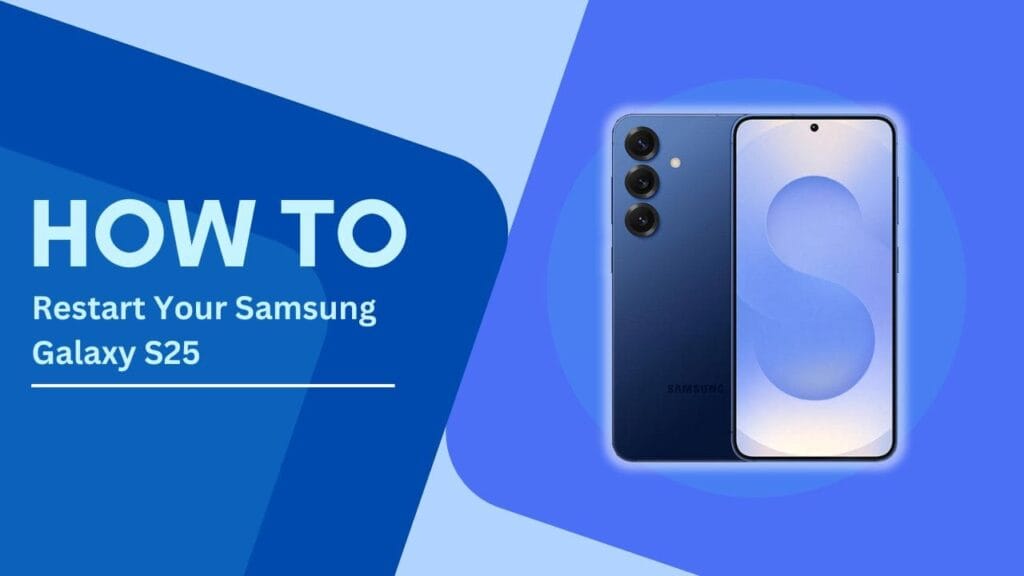
Soft Restart vs. Hard Restart
Before we dive into the specifics of how to restart your Samsung Galaxy S25, let’s discuss the difference between a soft restart and a hard restart.
A soft restart, also known as a normal restart, is when you use the phone’s software to turn it off and back on. This is the gentler method and is suitable for most situations.
On the other hand, a hard restart, also called a force restart, is when you use a combination of hardware buttons to restart your phone. This method is usually reserved for times when your phone is completely unresponsive, and a soft restart doesn’t work.
How to Soft Restart Your Samsung Galaxy S25
If you’re experiencing minor issues with your S25, such as sluggish performance or an app that won’t close, a soft restart should do the trick. Here’s how to perform a soft restart on your Samsung Galaxy S25:
- Locate the power button on the side of your phone.
- Press and hold the power button for a few seconds until the power menu appears.
- Tap “Restart” on the power menu.
- Wait for your phone to turn off and back on. This process usually takes about 30 seconds to a minute.
That’s it! Your S25 should now be restarted and running smoothly again.
How to Hard Restart (Force Restart) Your Samsung Galaxy S25
Sometimes, a soft restart just isn’t enough. If your S25 is completely frozen or unresponsive, you may need to perform a hard restart. Here’s how to do it:
- Simultaneously press and hold the power button and the volume down button on your phone.
- Keep holding both buttons for 10-15 seconds, or until the Samsung logo appears on the screen.
- Release the buttons when you see the logo.
- Wait for your phone to restart, which may take a little longer than a soft restart.
A hard restart can be a lifesaver when your phone is acting up, but it’s important to note that this method should only be used when absolutely necessary.
When to Contact Samsung Support
While restarting your Samsung Galaxy S25 can fix many problems, there are some issues that may require additional assistance. If you’re experiencing any of the following, it’s time to reach out to Samsung Support:
- Persistent issues that aren’t resolved by restarting your phone
- Hardware problems, such as broken buttons or a cracked screen
- Software glitches that keep occurring, even after a restart
When contacting Samsung Support, be sure to have your phone’s model number, IMEI number, and warranty information handy. They’ll be able to provide you with more specific guidance and help you get your S25 back in tip-top shape.
Conclusion
Learning how to restart your Samsung Galaxy S25 is an essential skill that every user should master. Whether you’re dealing with a minor glitch or a more serious issue, knowing the difference between a soft restart and a hard restart can save you a lot of time and frustration.
By following the simple steps outlined in this blog post, you’ll be able to keep your S25 running smoothly and efficiently.
Remember, if you’re experiencing persistent problems or hardware issues, don’t hesitate to reach out to Samsung Support for assistance. And if you have any tips or tricks of your own for keeping your S25 in great shape, be sure to share them in the comments below!
FAQ
What should I do if my phone won’t turn back on after a restart?
If your Samsung Galaxy S25 won’t turn back on after a restart, try performing a hard restart by pressing and holding the power button and volume down button for 10-15 seconds. If that doesn’t work, contact Samsung Support for further assistance.
2. Can I restart my phone without losing data?
Yes, restarting your phone should not cause any data loss. However, it’s always a good idea to regularly back up your important data, just in case.
3. How often should I restart my Samsung Galaxy S25?
There’s no hard and fast rule for how often you should restart your phone, but I recommend doing it at least once a week to keep things running smoothly. If you notice your phone slowing down or acting up, a restart is often a quick and easy fix.
Related Guides:
- How to Boot Samsung Galaxy S25 into Download or Recovery Mode
- How to Clear Cache on Samsung S25
- How to Enable Dark Mode on Samsung Galaxy S25