As a Samsung smartphone user, I’ve often found myself wanting to keep certain photos private. That’s where the hidden albums feature comes in handy.
In this comprehensive guide, I’ll walk you through exactly how to see hidden albums in Samsung Gallery, ensuring your personal moments remain exactly that – personal.
The Samsung Gallery app offers a robust set of privacy features, and understanding how to access hidden albums can be a game-changer for those who value their digital privacy.
Whether you’re looking to protect sensitive photos or simply want better organization, this guide on How to See Hidden Albums in Samsung Gallery will be your ultimate resource.
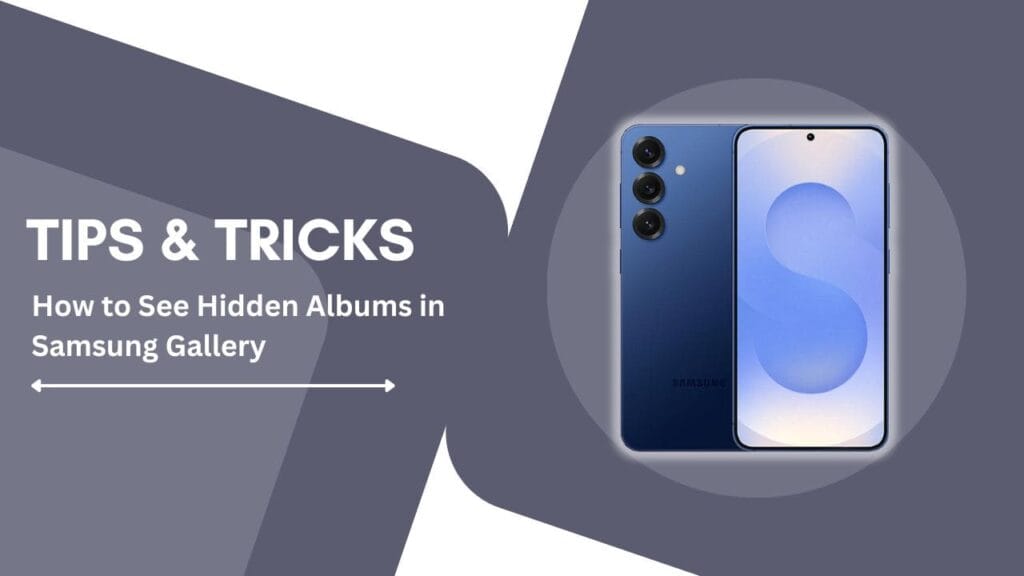
Understanding Hidden Albums
Hidden albums are essentially a built-in privacy feature in Samsung Gallery that allows you to:
- Conceal specific photos and videos from regular view
- Protect sensitive or personal content
- Maintain a clean, organized gallery without deleting important memories
These albums are not immediately visible when you first open your gallery, which provides an extra layer of privacy for your most personal content.
Method 1: Accessing Hidden Albums through Samsung Gallery Settings
Here’s how I access my hidden albums:
- Open the Samsung Gallery app
- Tap the hamburger menu (three horizontal lines) in the top-left corner
- Look for “Albums” or “Library“
- Scroll down and locate “Hidden” or “Private” albums
- If prompted, use your device’s authentication method (fingerprint, PIN, or pattern)
Pro Tip: Ensure your Samsung Gallery app is updated to the latest version for the most seamless experience.
Method 2: Using Secure Folder
Secure Folder provides another robust method to manage hidden content:
- Open Settings on your Samsung device
- Navigate to “Biometrics and Security“
- Select “Secure Folder”
- Set up Secure Folder with your Samsung account or create a new secure space
- Move your sensitive photos into this folder
Note: Secure Folder creates an entirely encrypted space, offering enhanced security beyond simple album hiding.
Troubleshooting Common Issues
If you’re struggling to find your hidden albums, consider these troubleshooting steps:
- Verify app permissions
- Check Samsung account synchronization
- Ensure you’re using the most recent version of Samsung Gallery
- Restart your device
- Re-authenticate your account if needed
Privacy and Security Best Practices
While hiding albums provides some protection, remember these security tips:
- Regularly update your device
- Use strong authentication methods
- Avoid sharing device access with untrusted individuals
- Consider additional cloud security settings
Conclusion
Mastering how to see hidden albums in Samsung Gallery empowers you to take control of your digital privacy. By following these steps, you can easily access, manage, and protect your most personal memories with confidence.
Whether you’re safeguarding personal photographs, work documents, or sensitive content, Samsung’s gallery features offer flexible solutions to meet your privacy needs.
Remember, digital privacy is a right, and understanding these tools is the first step to protecting your personal moments.
Additional Resources
- Samsung Support Website
- Samsung Community Forums
- Official Samsung Gallery App Documentation
Disclaimer: Steps might vary slightly depending on your Samsung device model and software version.
FAQs: Hidden Albums in Samsung Gallery
1. How do I hide photos in Samsung Gallery?
Open Samsung Gallery, select photos, tap the three-dot menu, choose “Move to Hidden” or use Secure Folder for additional protection.
2. Can I recover hidden photos if I accidentally delete them?
If deleted from Hidden albums, check your device’s Trash folder within Samsung Gallery. If permanently removed, recovery might require previous backup or third-party recovery tools.
3. Are hidden albums completely secure?
Hidden albums provide basic privacy but aren’t 100% secure. Use additional authentication like fingerprint, PIN, or Secure Folder for enhanced protection.
4. Do hidden albums sync across all my Samsung devices?
Hidden albums can sync if you’re signed into the same Samsung account and have synchronization enabled in your device settings.
5. How many photos can I hide in Samsung Gallery?
There’s no specific limit to hidden albums. You can hide multiple photos and videos based on your device’s storage capacity.
Helpful Guides:
- 10 Hidden Features of the Samsung Galaxy S25
- Take Screenshot on the Samsung Galaxy S25
- Pairing Your Galaxy S25 with Bluetooth Devices