Owning a Samsung Galaxy S25, I understand how frustrating it can be when your phone suddenly refuses to turn on.
The Samsung Galaxy S25 is a fantastic device packed with cutting-edge features, but like any technology, it’s not immune to issues.
If you’re currently dealing with a Samsung Galaxy S25 not switching on, don’t panic!
In this blog post, I’ll walk you through the possible reasons behind this problem and provide you with step-by-step instructions to get your phone up and running again.
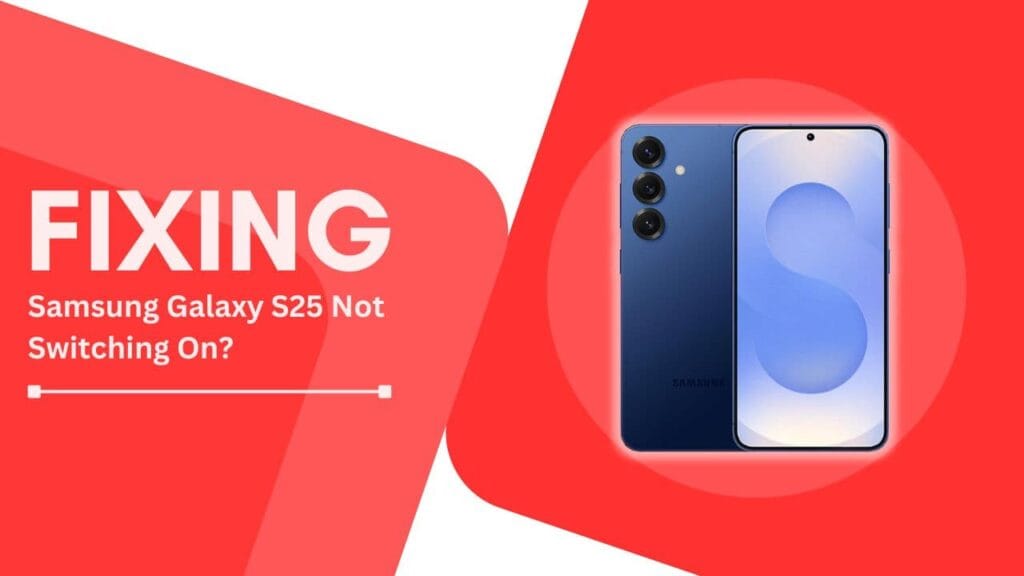
Possible Reasons Why Your Samsung Galaxy S25 Won’t Switch On
Before we dive into the troubleshooting steps, it’s essential to understand the potential causes behind your Samsung Galaxy S25 not switching on. In my experience, there are four main culprits:
- Battery Issues: A drained, faulty, or overheating battery can prevent your phone from turning on. If you’ve been using your phone extensively without charging it, or if you’ve noticed that the battery drains quickly, this could be the problem.
- Charging Problems: If your phone isn’t receiving power, it won’t switch on. This could be due to a faulty charging cable or adapter, or a damaged charging port. I’ve encountered this issue myself, and it’s crucial to address it promptly.
- Software Glitches: Sometimes, unresponsive software or corrupted system files can cause your Samsung Galaxy S25 to refuse to switch on. This can be frustrating, but don’t worry – there are ways to resolve this.
- Hardware Damage: Accidental drops, impacts, or water damage can all lead to hardware issues that prevent your phone from turning on. If you suspect physical damage, it’s best to seek professional help.
Now that we’ve covered the possible reasons, let’s move on to the troubleshooting steps.
Troubleshooting Steps to Fix a Samsung Galaxy S25 That Won’t Switch On
1. Charge It Up
- Step 1: Plug in your phone using the original Samsung charger and cable. Avoid third-party accessories—they might not provide the correct voltage.
- Step 2: Try a different power outlet if needed.
- Step 3: Leave it charging for at least 30 minutes before turning it on.
2. Force Restart
If charging doesn’t help, give this a shot:
- Press and hold the Power Button + Volume Down Button together for 10-15 seconds.
- Release both buttons when you see the Samsung logo.
- This can fix small software glitches causing your phone to stay off.
3. Check for Software Updates
- If your phone turns on but is slow or unresponsive, ensure it’s running the latest software:
- Connect to a stable Wi-Fi network.
- Go to Settings > Software Update > Download and Install.
- Updating software can improve performance and stability.
4. Boot in Safe Mode
Safe Mode helps detect if a third-party app is causing issues. Here’s how to use it:
- Press and hold the Power Button until the Samsung logo appears.
- Release the Power Button, then immediately hold the Volume Down Button.
- Keep holding until “Safe Mode” appears at the bottom of the screen.
- If your phone works in Safe Mode, uninstall suspicious apps one by one to find the culprit.
5. Factory Reset (Last Resort)
If all else fails, a factory reset can help—but be careful, as it erases all your data. Don’t forget to back up important files!
- Navigate to Settings > General Management > Reset > Factory Data Reset.
- Follow the on-screen instructions to reset your phone.
Pro Tip
If these steps don’t solve the problem, or if your phone has physical damage, it’s best to consult a professional technician.
Take a deep breath—your Galaxy S25 will likely be back in action soon! 😊
When to Seek Professional Help
While the troubleshooting steps I’ve outlined above can resolve most issues with a Samsung Galaxy S25 not switching on, there are some situations where it’s best to seek professional assistance:
- If none of the troubleshooting steps work, and your phone still won’t switch on, it’s time to consult a professional. They have the expertise and tools to diagnose and fix more complex problems.
- If you suspect physical damage to your phone, such as water damage or a cracked screen, don’t attempt to fix it yourself. Taking your phone to a certified repair center can prevent further damage and ensure a proper repair.
- If your Samsung Galaxy S25 is still under warranty or if you have Samsung Care+, take advantage of these services. They can often provide free or discounted repairs, saving you time and money in the long run.
Remember, attempting to repair your phone yourself can void your warranty, so it’s always best to seek professional help when in doubt.
Conclusion
Dealing with a Samsung Galaxy S25 not switching on can be a frustrating experience, but by following the troubleshooting steps outlined in this blog post, you can often resolve the issue yourself.
Start by charging your phone, then try a force restart, check for software updates, boot in Safe Mode, and if all else fails, consider a factory reset. However, if you suspect physical damage or if none of these steps work, don’t hesitate to seek professional assistance.
To prevent future issues, I recommend regularly backing up your important data and keeping your phone’s software up to date. With proper care and maintenance, your Samsung Galaxy S25 should provide you with years of reliable performance.
FAQs
1. What should I do if my Samsung Galaxy S25 gets wet?
If your Samsung Galaxy S25 gets wet, immediately turn it off and remove the battery if possible. Do not attempt to charge it or press any buttons. Place your phone in a container filled with uncooked rice, which will help absorb the moisture. Leave it in the rice for at least 24 hours before attempting to turn it on again. If your phone still won’t switch on after this, seek professional help.
2. How can I extend the battery life of my Samsung Galaxy S25?
To extend your Samsung Galaxy S25’s battery life, try the following tips:
- Reduce screen brightness
- Turn off Wi-Fi, Bluetooth, and GPS when not in use
- Close background apps
- Enable power-saving mode
- Avoid extreme temperatures
- Charge your phone before it reaches critically low levels
3. Can I use third-party chargers for my Samsung Galaxy S25?
While third-party chargers may work with your Samsung Galaxy S25, I recommend using the original Samsung charger and cable. Third-party accessories may not provide the correct voltage, which can damage your phone’s battery or charging port over time.
4. How often should I update my Samsung Galaxy S25’s software?
I recommend checking for software updates at least once a month. You can set your phone to automatically download updates when connected to Wi-Fi. Keeping your phone’s software up to date ensures optimal performance, security, and access to the latest features.
If you experience any of these issues, consider taking your phone to a certified Samsung repair center for a battery replacement.
Helpful Guides:
- How to Fix Samsung Galaxy S25 Washed Out Display
- Fix Samsung Galaxy S25 Screen Record Feature Not Working Issue
- How to Fix Samsung S25 Hotspot Not Working