Being the owner of the Samsung Galaxy S25, I’ve been thoroughly impressed by its innovative features and elegant design.
However, recently, I encountered a frustrating problem: my Samsung Galaxy S25 won’t charge. After doing some research and experimenting with various solutions, I’ve compiled this comprehensive guide to help fellow Galaxy S25 users who might be facing similar charging issues.
In this post, I’ll discuss the possible reasons behind a Samsung Galaxy S25 that won’t charge, provide step-by-step troubleshooting instructions, and share some prevention tips to keep your device in top condition.
Let’s dive in and get your Galaxy S25 charging again!
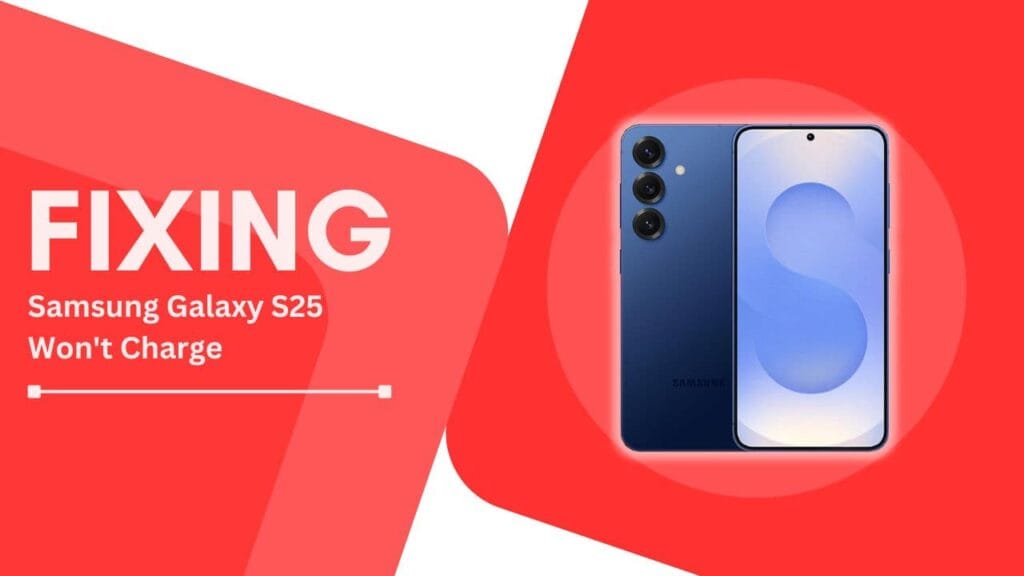
Possible Reasons Why Your Samsung Galaxy S25 Won’t Charge
Faulty charging cable or adapter
One of the most common reasons for charging issues is a damaged cable or adapter. Over time, the wires inside the cable can become frayed or bent, leading to intermittent or no charging at all.
To identify a faulty cable or adapter, look for visible signs of wear and tear, such as cracks or exposed wires.
It’s crucial to use original Samsung accessories to ensure compatibility and prevent damage to your device.
Dirty or damaged charging port
Another culprit behind charging problems is a dirty or damaged charging port. Dust, lint, and other debris can accumulate in the port, preventing the charging cable from making a proper connection.
In some cases, the port itself might be damaged due to rough handling or accidental drops. Signs of a damaged port include loose fitting cables or visible cracks around the port.
Software issues
Sometimes, software glitches can interfere with the charging process. A buggy app or outdated operating system can cause your Galaxy S25 to reject the charger or stop charging altogether.
To minimize the risk of software-related charging issues, make sure to keep your device updated with the latest firmware and app versions.
Faulty battery
In rare cases, a failing battery might be the reason behind your Galaxy S25’s charging woes. As batteries age, their capacity and ability to hold a charge diminish.
If your device is relatively old or has been subjected to extreme temperatures, the battery might need to be replaced. Signs of a failing battery include short battery life, swelling, or overheating during charging.
Troubleshooting Steps
Check the charging cable and adapter
The first step in troubleshooting your Galaxy S25’s charging problem is to check the cable and adapter. Try using a different cable and adapter to see if the issue persists. Ensure that the cable is properly connected to both the device and the adapter, and that there are no loose or frayed wires.
If you’ve been using a third-party cable or adapter, consider switching to an official Samsung accessory.
Clean the charging port
If you’ve ruled out the cable and adapter, the next step is to clean the charging port. Use a toothpick or compressed air to gently remove any dust, lint, or debris that might be obstructing the connection. Be careful not to damage the port while cleaning.
For stubborn dirt, you can use a small amount of rubbing alcohol on a cotton swab to clean the port.
Restart the device
Sometimes, a simple restart can resolve charging issues caused by minor software glitches. To perform a soft reset, press and hold the power button until the “Power off” menu appears, then tap “Restart.” Wait for the device to reboot and try charging again.
Restarting your Galaxy S25 can also help clear any background processes that might be interfering with the charging process.
Update the software
Ensure that your Galaxy S25 is running the latest version of the operating system and that all your apps are up to date.
To check for software updates, go to “Settings” > “Software update” > “Download and install.”
If an update is available, follow the on-screen instructions to install it. Before updating, it’s essential to back up your important data to avoid potential loss during the process.
Try a different power source
If your Galaxy S25 still won’t charge, try plugging it into a different power source. Use a different wall outlet or test the charging with a computer’s USB port. This will help determine whether the issue lies with the device or the power source.
If the device charges when connected to a different power source, there might be a problem with your original outlet or USB port.
Perform a factory reset
If none of the above steps have resolved the charging issue, you might need to perform a factory reset. A factory reset will erase all data on your device and restore it to its original settings. Before resetting, make sure to back up your important files, contacts, and media.
To perform a factory reset, go to “Settings” > “General management” > “Reset” > “Factory data reset.” Follow the on-screen instructions to complete the process.
Contact Samsung support or visit a repair center
If you’ve tried all the troubleshooting steps and your Galaxy S25 still won’t charge, it’s time to seek professional help. Contact Samsung support or visit an authorized Samsung repair center. They can diagnose the issue and provide further assistance.
If your device is under warranty, you might be eligible for a free repair or replacement.
Prevention Tips
To keep your Samsung Galaxy S25 charging properly and avoid future issues, follow these prevention tips:
- Always use original Samsung charging accessories to ensure compatibility and prevent damage.
- Protect the charging port from dust and debris by using a case or keeping the device in a clean environment.
- Avoid exposing your Galaxy S25 to extreme temperatures, as this can damage the battery and affect charging performance.
- Keep your device’s software up to date to ensure optimal performance and fix any known charging issues.
- Handle your device with care to prevent physical damage to the charging port or battery.
Conclusion
Dealing with a Samsung Galaxy S25 that won’t charge can be frustrating, but by following the troubleshooting steps outlined in this post, you can resolve most charging issues.
Remember to check your charging cable and adapter, clean the charging port, restart your device, update the software, try a different power source, and perform a factory reset if needed. If the problem persists, don’t hesitate to seek professional help from Samsung support or an authorized repair center.
By taking preventive measures, such as using original accessories, protecting your device from damage, and keeping the software updated, you can minimize the risk of encountering charging problems in the future. With proper care and maintenance, your Samsung Galaxy S25 will continue to provide a reliable and enjoyable user experience.
FAQs
1. How can I tell if my charging cable is damaged?
Look for visible signs of wear and tear, such as frayed wires, cracks, or bent connectors. If your cable is damaged, replace it with an original Samsung accessory.
2. Can using third-party charging accessories damage my Galaxy S25?
Yes, using non-original or low-quality charging accessories can potentially damage your device’s charging port or battery. Always use Samsung-approved accessories for the best performance and safety.
3. How often should I replace my Galaxy S25’s battery?
The lifespan of a smartphone battery varies depending on usage and care. On average, a battery can last up to 2-3 years before its capacity starts to deteriorate significantly. If you notice a sudden drop in battery life or charging performance, consider replacing the battery.
4. Will a factory reset delete all my data?
Yes, a factory reset will erase all data stored on your device, including contacts, photos, and downloaded apps. Make sure to back up your important data before performing a factory reset.
5. Is it safe to use my Galaxy S25 while it’s charging?
Yes, it is generally safe to use your Galaxy S25 while it’s charging. However, avoid using resource-intensive apps or games that generate excessive heat, as this can affect the charging process and potentially damage the battery.
Additional Guides
- Fixing the Galaxy S25 Software Update Failed Error
- How to Fix Samsung S25 Hotspot Not Working
- Fix Samsung Galaxy S25 Screen Record Feature Not Working Issue